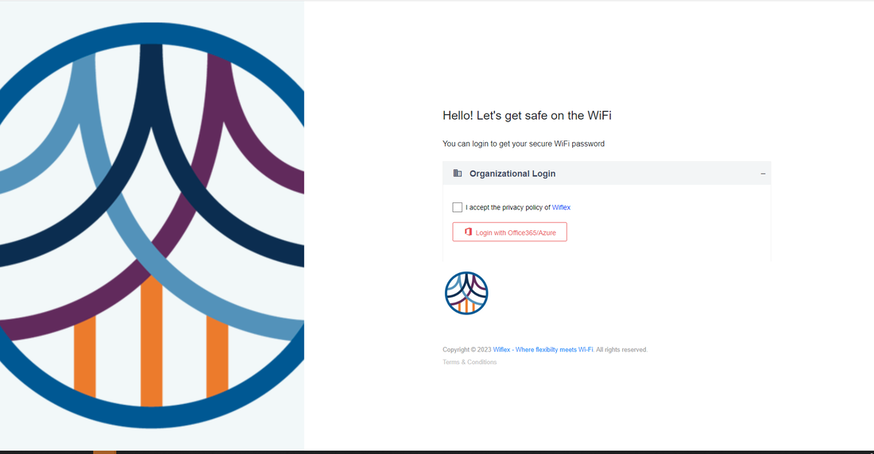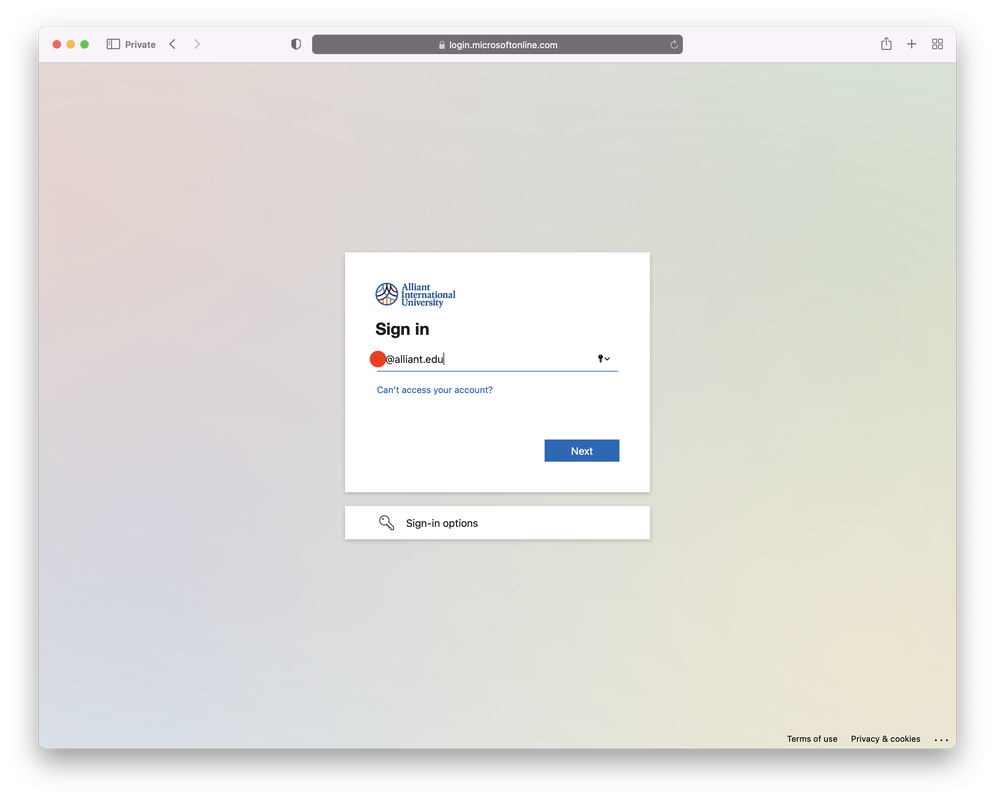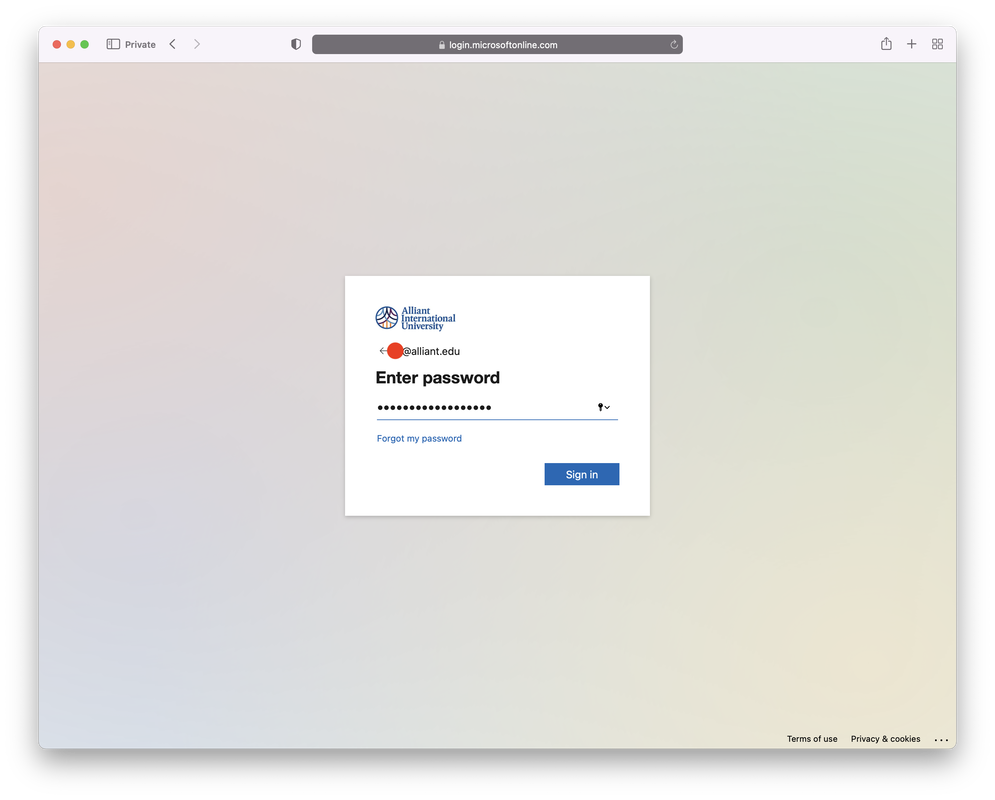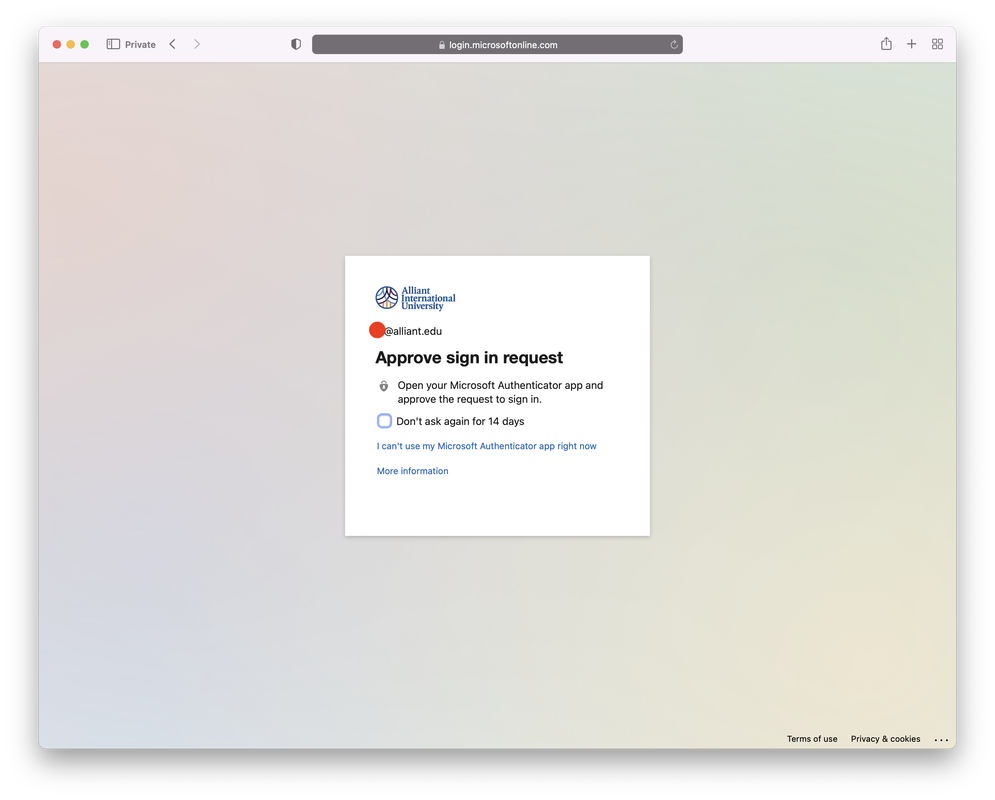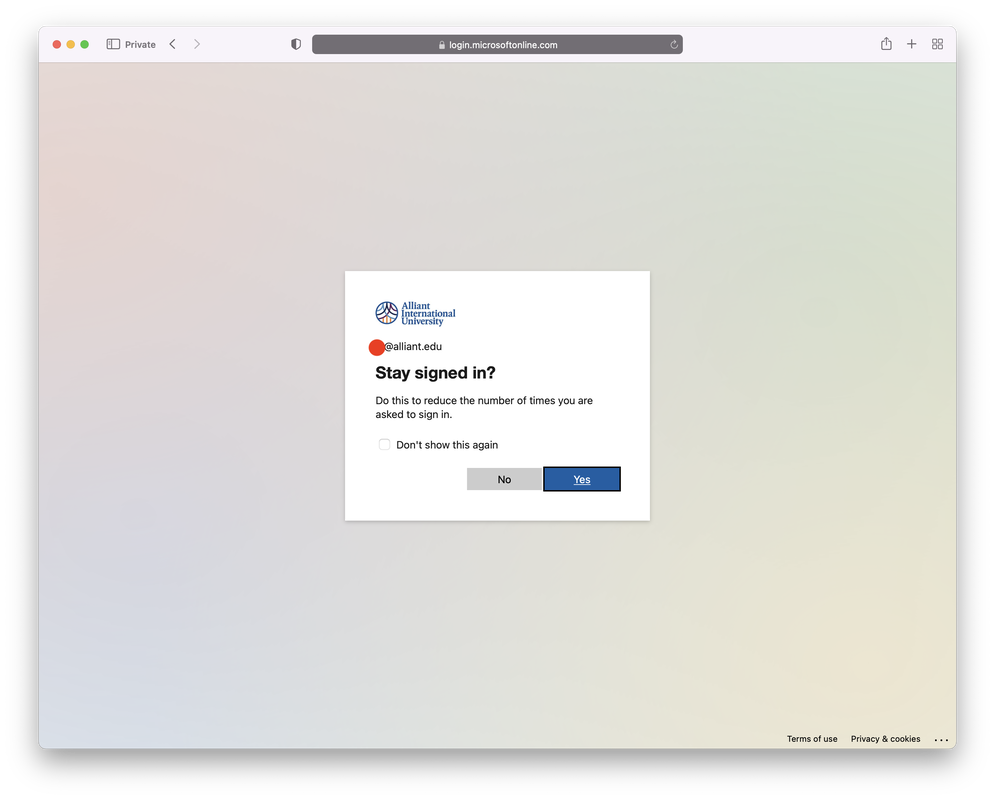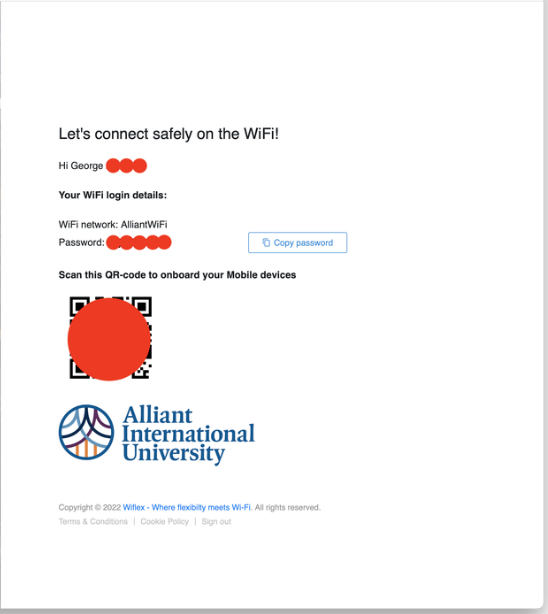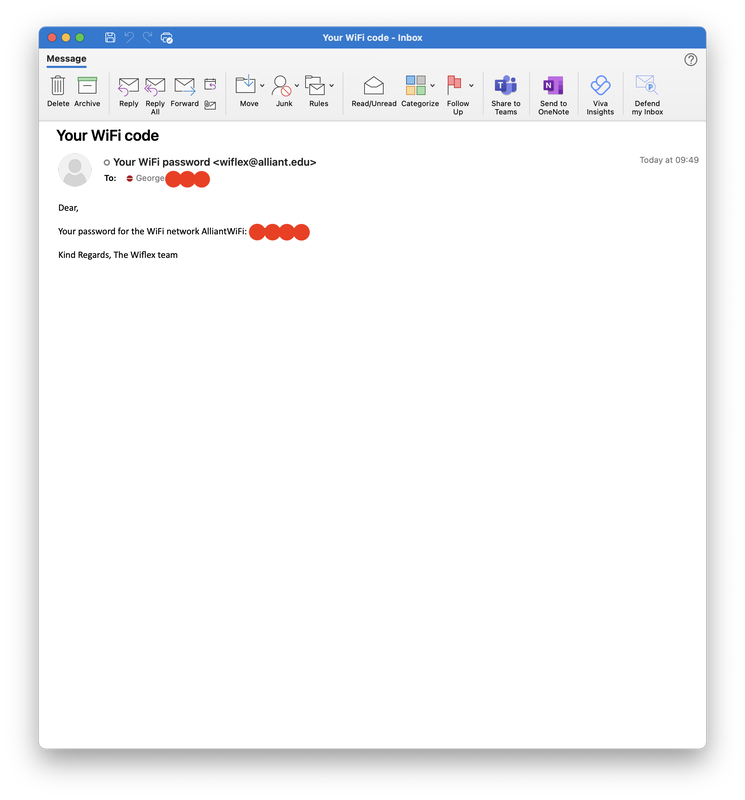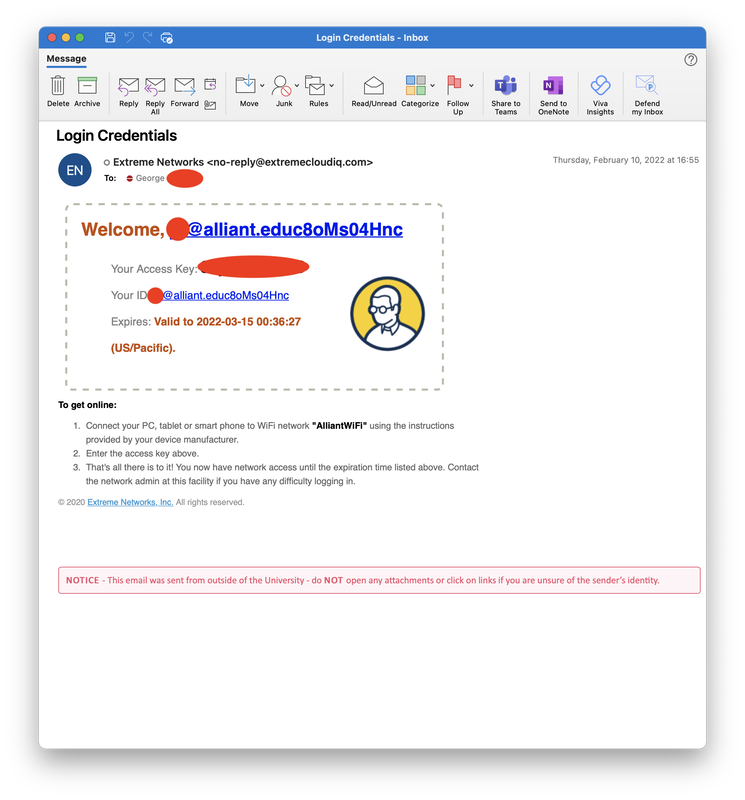Alliant Wireless Network (Wi-Fi) Access

Alliant University uses Wiflex cloud services to provide secure Wi-Fi onboarding for our students and employees via a simple device registration process using your Alliant/Office365 credentials.
A temporary use Wi-Fi account for visiting groups and university guests may be obtained via submission of a Special Event/IT Access Request at least 5 business days prior to the scheduled event or visit.
A temporary use Wi-Fi account for visiting groups and university guests may be obtained via submission of a Special Event/IT Access Request at least 5 business days prior to the scheduled event or visit.
Don't know your Alliant WiFi password? Don't have one? Forgot it?
Follow the steps below please!
Steps to Connect to an Alliant wireless network:
AlliantStudent - Alliant students
AlliantWiFi - Alliant employees
Registration
Connectivity while on campus
AlliantStudent - Alliant students
AlliantWiFi - Alliant employees
Registration
- Use a web browser and go to https://registerforwifi.alliant.edu/
(it will redirect you to URL https://portal.wiflex.eu/cust/7yT5CefM/wifi_onboarder.php?redirect=1) - Check "I accept the privacy policy of …"
- Select the button "Login with Office365/Azure"
- Follow your typical Microsoft login and authentication steps.
(please refer to the example below)
Connectivity while on campus
- Open the Wi-Fi settings for your mobile device.
- Select Access Point/SSID: AlliantStudent (students) or AlliantWiFi (employees)
- Enter the passcode you received from the Registration process.
Go to https://registerforwifi.alliant.edu/, select I accept the privacy policy..., and then select Login with Office365/Azure
Enter your Alliant Email address (eg. [email protected])
Enter your Alliant Email password
Approve the Multi-factor Authenticaion (MFA) request (follow your usual method via either authenticator app or text (SMS))
Select "Yes" to Stay signed in
Your AlliantStudent or AlliantWiFi wireless password will appear on the screen. When you are on campus and join the Alliant Wi-Fi wireless network, you will enter that code. If you have registered from a campus computer can scan your QR code with your mobile device to connect.
If this is your first AlliantStudent or AlliantWifi wireless password request, you should receive two Email messages similar to the examples below, within your Alliant Outlook account. If you have previously registered for AlliantStudent or AlliantWiFi, you should only receive the 1st example message when re-registering.
FAQs:
Q. How long will my registered device be able to access AlliantStudent or AlliantWiFi?
A1. AlliantStudent - Alliant active students, should only require a 1-time registration
A2. AlliantWiFi - 6 Months. If 6 months has lapsed, you will need to follow the registration process again.
Q. How long registration passcode be valid for?
A. 20 days. If you have not connected your device to AlliantStudent or AlliantWiFi within the 20 day registration period, you will need to follow the registration process again.
Q. What if I use multiple Wi-Fi devices?
A. You can use your registration code to connect an additional device as long as it is within the 20 day registration period. If the 20 day registration period has expired, you will need to follow the registration process again for your additional device.
Q. How to forget/remove a network on your Mac?
A.
Q. I previously registered my device but I cannot connect to AlliantWiFi what should I do?
A.
Q. Is Guest access to AlliantStudent or AlliantWiFi available?
A. There is not a generic guest wi-fi account. However, if you will be sponsoring a special event or expect to have a visiting group on campus, please submit a Special Event/IT Access Request form and an account can be provisioned for the occasion.
Q. Do I need to re-register if I travel to another Alliant campus?
A. No, your Wi-Fi registration is valid for all Alliant locations.
Q. How long will my registered device be able to access AlliantStudent or AlliantWiFi?
A1. AlliantStudent - Alliant active students, should only require a 1-time registration
A2. AlliantWiFi - 6 Months. If 6 months has lapsed, you will need to follow the registration process again.
Q. How long registration passcode be valid for?
A. 20 days. If you have not connected your device to AlliantStudent or AlliantWiFi within the 20 day registration period, you will need to follow the registration process again.
Q. What if I use multiple Wi-Fi devices?
A. You can use your registration code to connect an additional device as long as it is within the 20 day registration period. If the 20 day registration period has expired, you will need to follow the registration process again for your additional device.
Q. How to forget/remove a network on your Mac?
A.
- Choose Apple menu > System Preferences, then click Network.
- Select Wi-Fi in the list on the left.
- Click the Advanced button.
- The Wi-Fi pane shows a Preferred Networks list. ...
- Click the remove button (–) beneath the list. ...
- Click OK.
- Click Apply.
Q. I previously registered my device but I cannot connect to AlliantWiFi what should I do?
A.
- Power off your device and power it back on (not just a restart)
- Go to your Wi-Fi connections, right-click on AlliantStudent or AlliantWiFi and select Forget
- Open a web browser and go to https://registerforwifi.alliant.edu/ and follow the steps outlined above (if your device does not have a connection type other than Wi-Fi, please use a campus computer for this step.
- Open the Wi-Fi settings for your mobile device
- Select Access Point/SSID: AlliantStudent or AlliantWiFi
- Enter the passcode you received from the Registration process
Q. Is Guest access to AlliantStudent or AlliantWiFi available?
A. There is not a generic guest wi-fi account. However, if you will be sponsoring a special event or expect to have a visiting group on campus, please submit a Special Event/IT Access Request form and an account can be provisioned for the occasion.
Q. Do I need to re-register if I travel to another Alliant campus?
A. No, your Wi-Fi registration is valid for all Alliant locations.