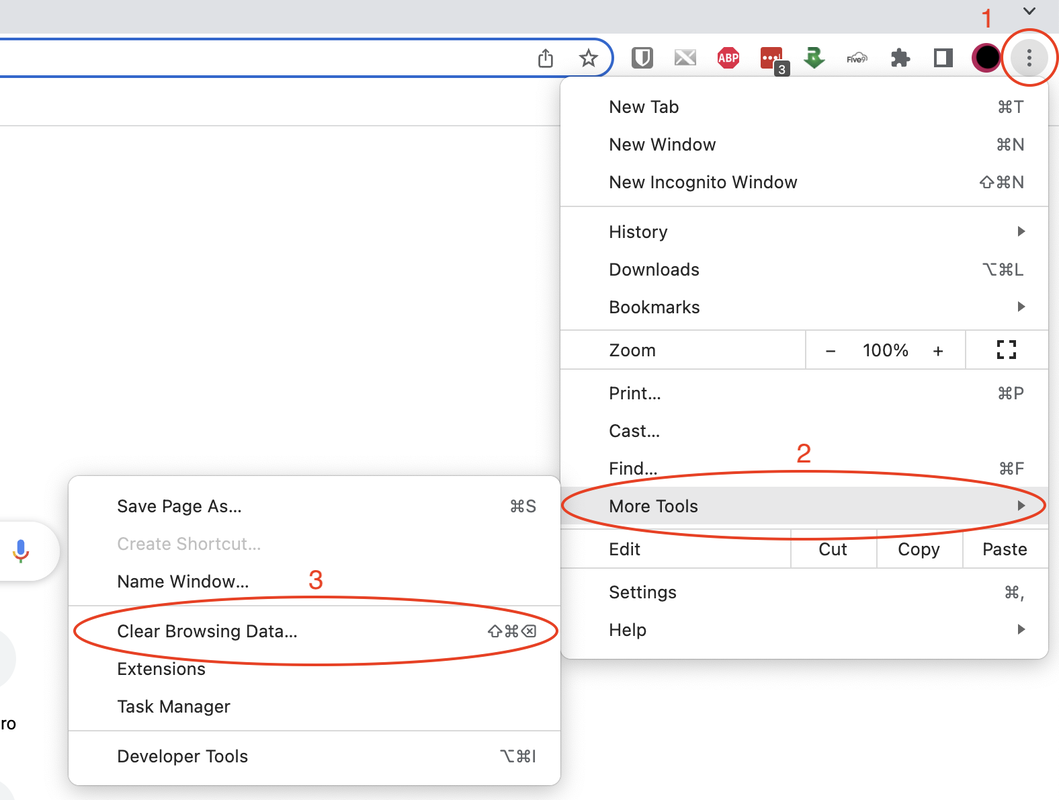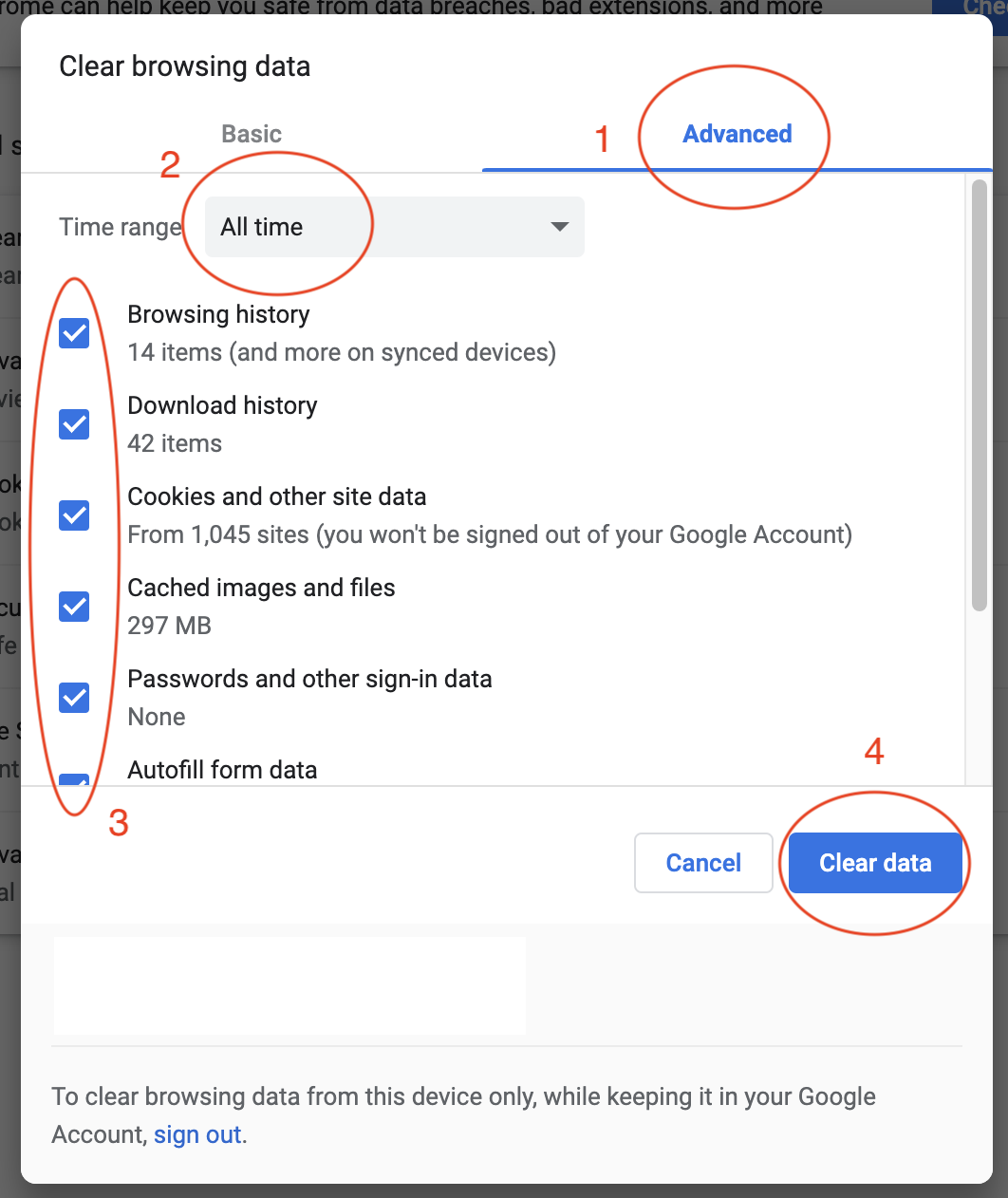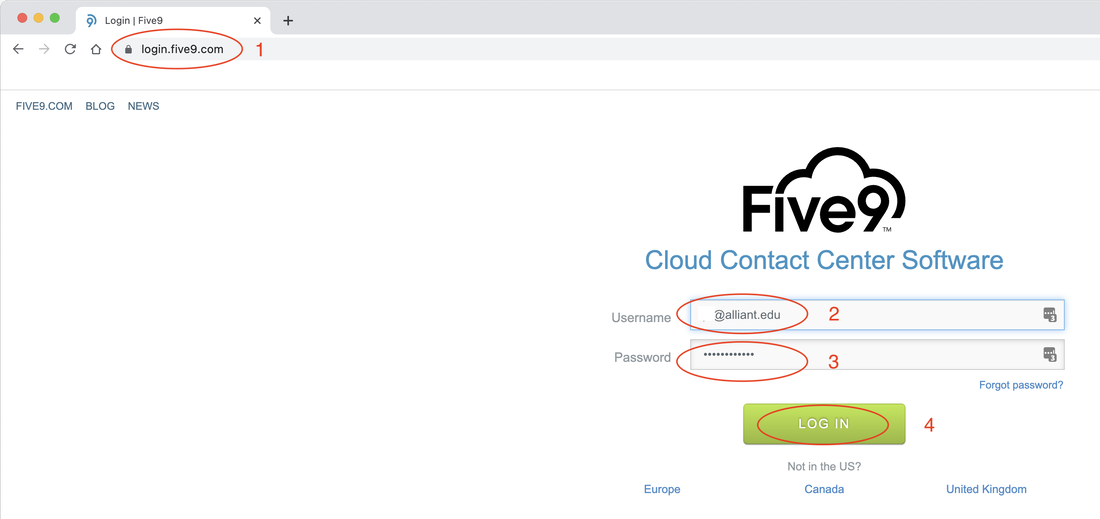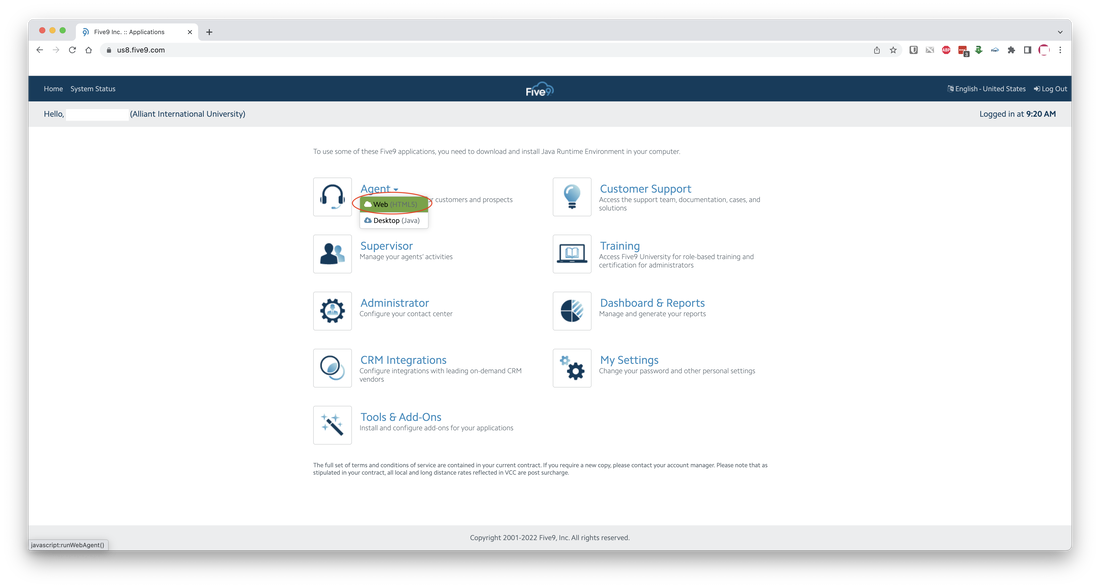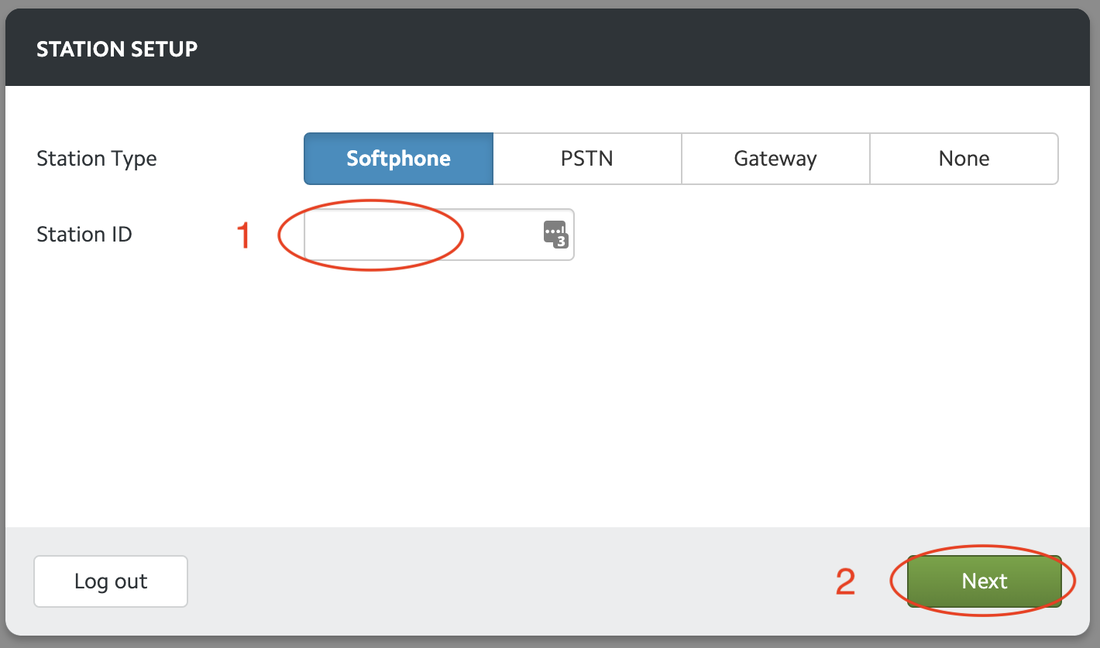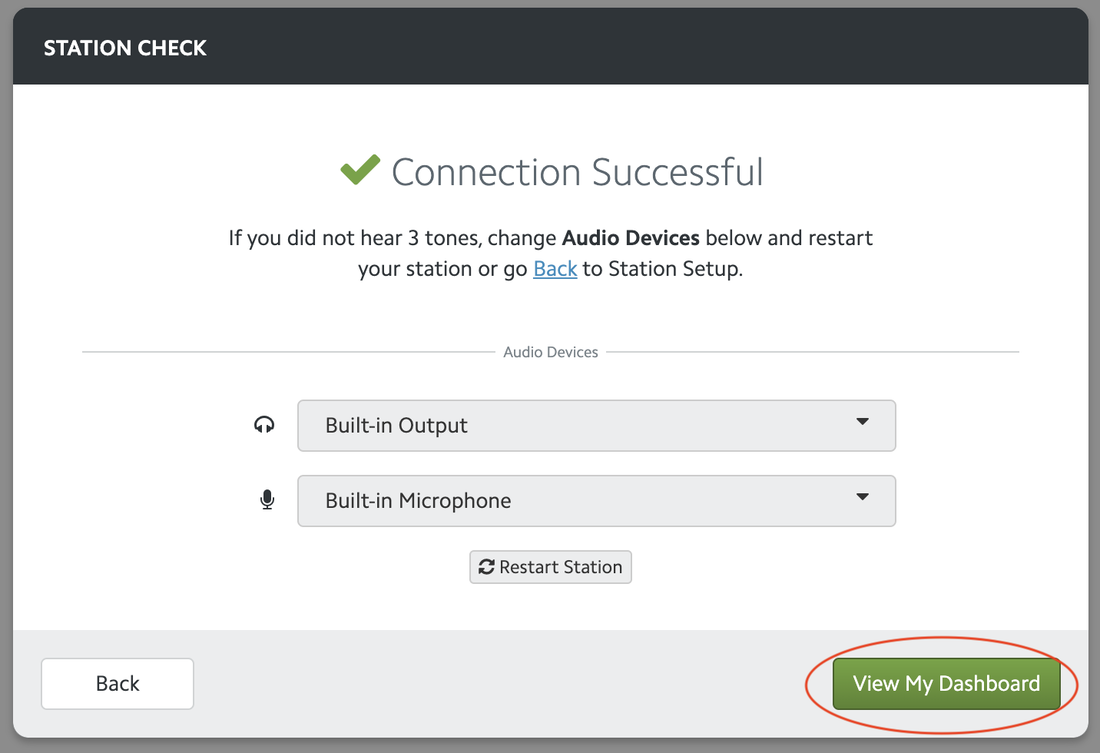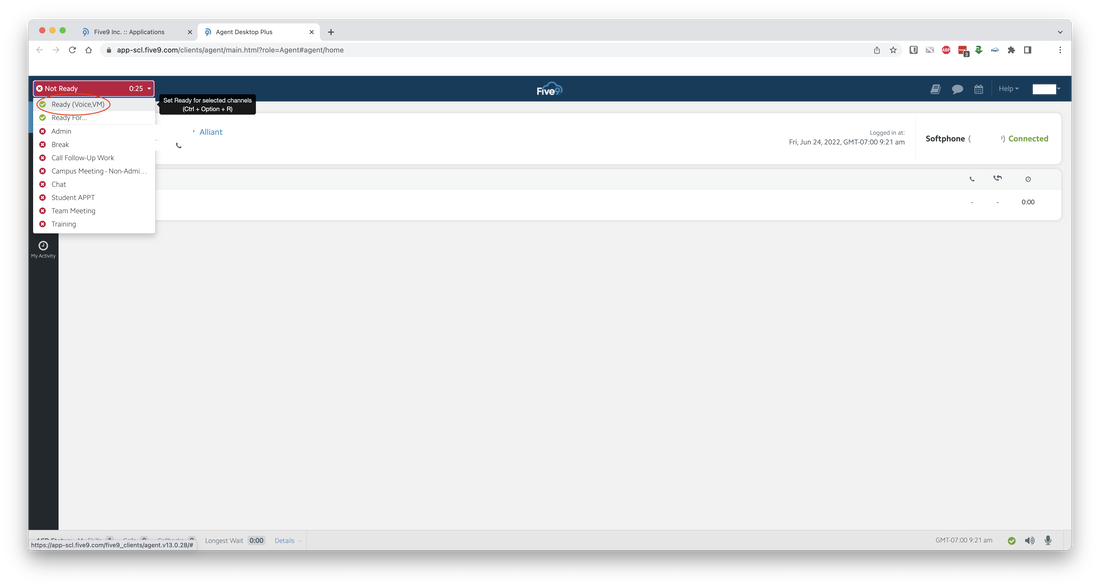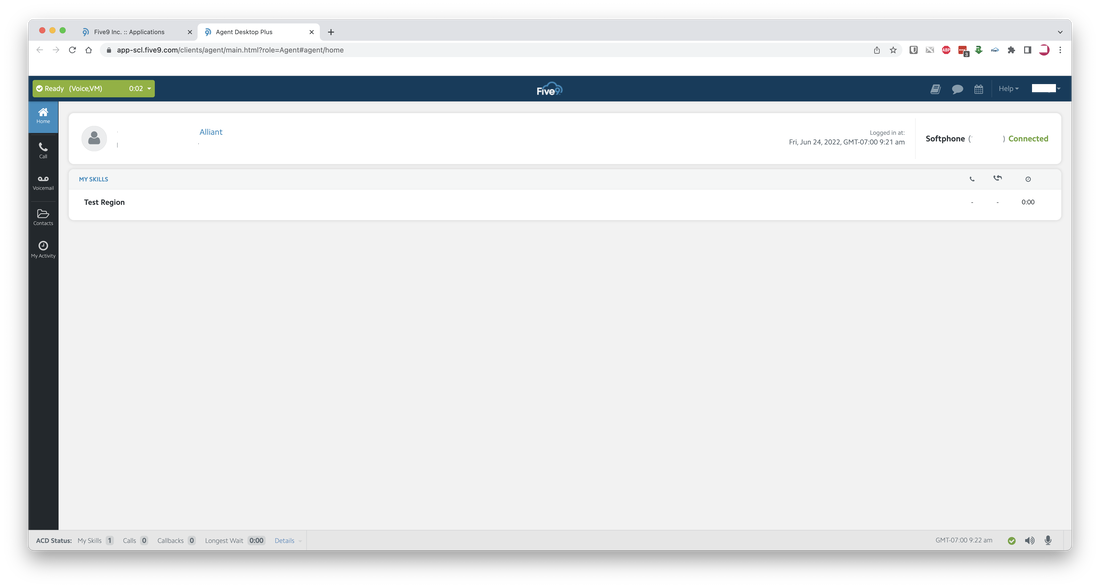Access Alliant Five9 HTML5 Software Phone
*Bypass Salesforce Integration
Note: The HTML Software Phone is not connected to Alliant SalesForce. You need manually update your customer contact record.
- Clear your browser cache. The example below is with using Chrome on MacOS.
- Restart your browser.
- Go to to: login.five9.com/
- Enter your Alliant Five9 Username and Password and then select LOG IN. If you need help with your credentials, please submit a Technical Support Request at https://ithelp.alliant.edu/
- From the Agent menu, select the down arrow and then choose Web (HTML5).
- Enter your Alliant Five9 Station ID and then select Next. If you don't know your Station ID, please submit a Technical Support Request at https://ithelp.alliant.edu/
- After successful login, choose "Ready (Voice, VM)" from the dropdown menu.
You can now use the Alliant Five9 HTML5 Software Phone to make outbound calls, or to accept incoming calls.
Note: The HTML Software Phone is not connected to Alliant SalesForce. You need manually update your customer contact record.
Note: The HTML Software Phone is not connected to Alliant SalesForce. You need manually update your customer contact record.