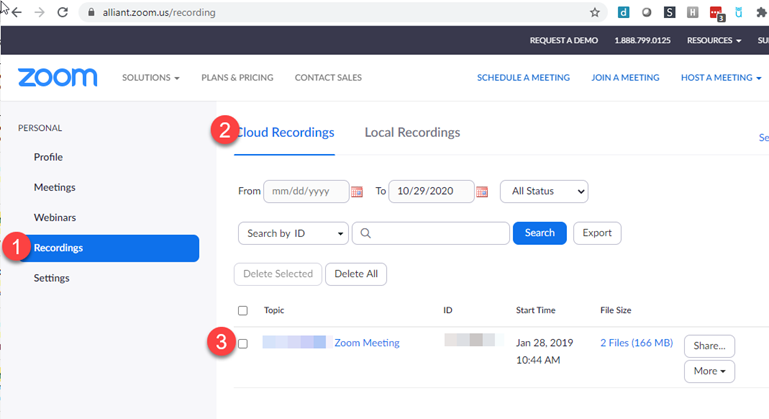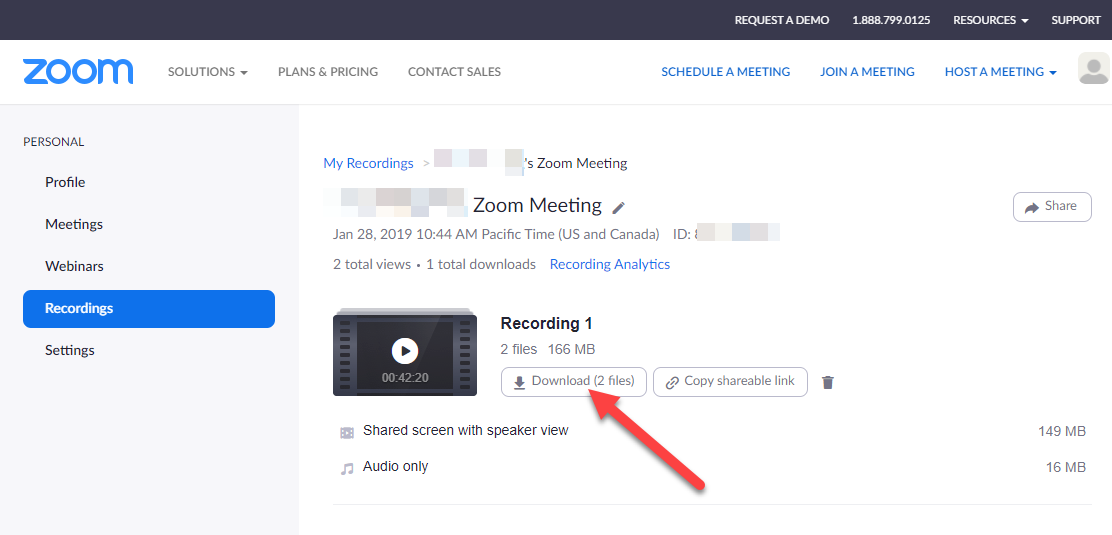Downloading Your Zoom Cloud Recording
- In a web browser, go to https://alliant.zoom.us and, if prompted, click Sign in and sign in with your Alliant Email Address and Alliant Email password.
- In the navigation menu, click Recordings then Cloud Recordings
- Find the recording you want to view (adjust the date range and use search, if necessary) and click the topic name.
Note: If your meeting has not finished converting, the recording will show in the list with a Processing Recording label; try again later. - Click on ⤓ Download (x files) button to download all the recordings' files OR hold your mouse over one of the files below (e.g., Shared screen with speaker view, Audio only) and click the ⤓ download button to download just the file*. Note: If you see several groups of recordings (Recording 1, Recording 2) during the Zoom Meeting, the recording was started then stop then started again
- Click on ⤓ Download (x files) button to download all the recordings' files OR hold your mouse over one of the files below (e.g., Shared screen with speaker view, Audio only) and click the ⤓ download button to download just the file*. Note: If you see several groups of recordings (Recording 1, Recording 2) during the Zoom Meeting, the recording was started then stop then started again