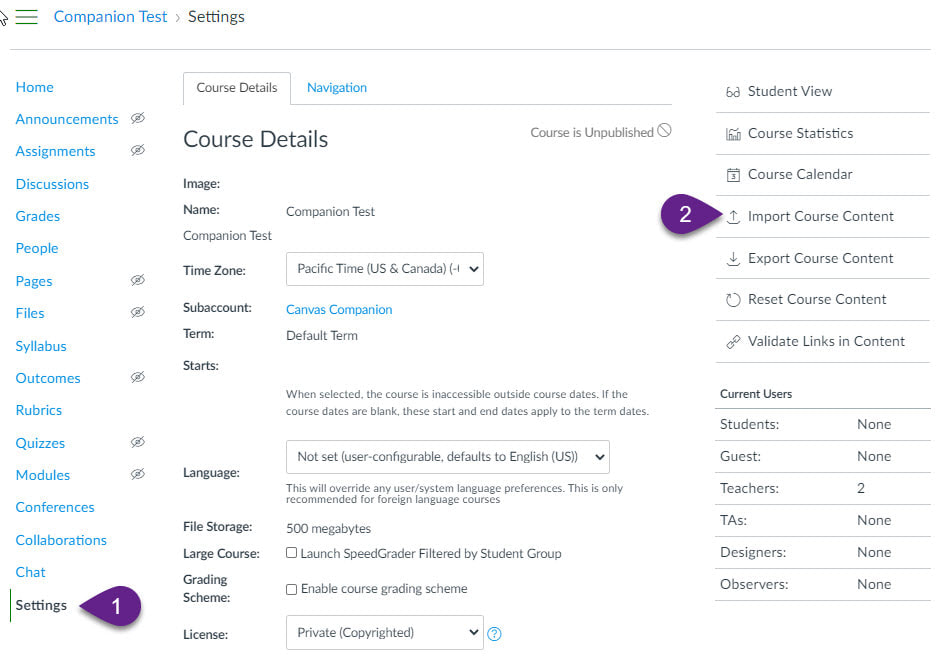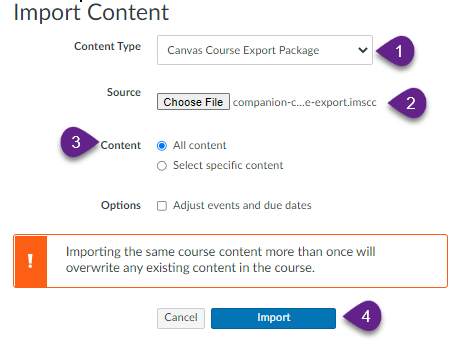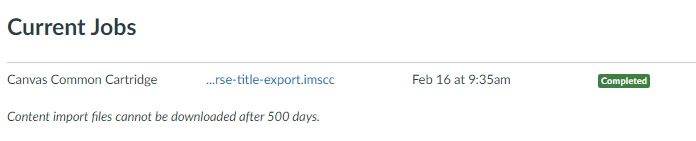Importing a Course from a Shared File
You can import a course from a shared file. The owner of the original course needs to first create a "Course Export" file. Essentially, this is a zipped up course file in a LMS standard IMSCC format. They will need to email you the export file (or send the file to you through another method). You cannot use a LINK to a file. You will then import this file into your course.
From your course Settings page (1), select "Import Course Content".
From your course Settings page (1), select "Import Course Content".
From the Import screen, select:
- Canvas Course Export Package (1)
- Select the IMSCC file you have saved on your computer (2)
- Select the type of content you wish to import. (3)
- Select the "Import" button to begin the import process (4)
The import process is fairly quick. You can see the status of the import on the Import screen. It will show the file you imported and the current status.
Select the HOME button in the left navigation to see the updated course content.
You will need to check due dates and settings for your assignments.
If you do not like the import and wish to start over, you can select "Reset Course Content" from the settings page and it will return your course to a blank state.
You will need to check due dates and settings for your assignments.
If you do not like the import and wish to start over, you can select "Reset Course Content" from the settings page and it will return your course to a blank state.