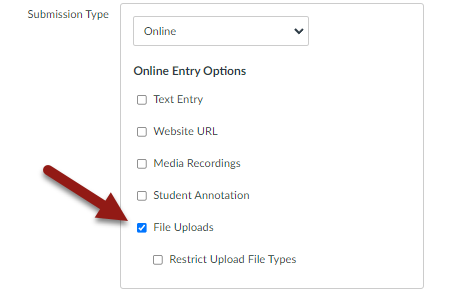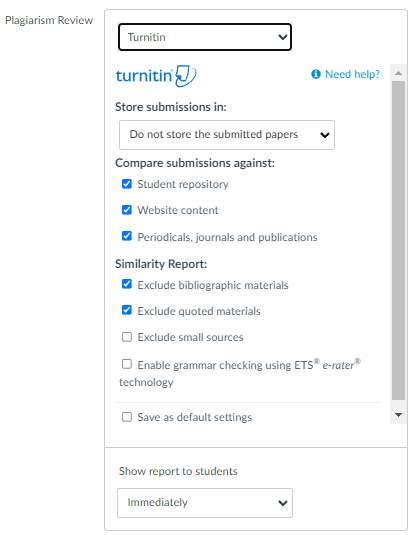Creating a Turnitin Assignment
Create an Assignment
- From within your course, select Assignments in the left navigation (1)
- Select the Add New Assignment button (2)
Fill in the Assignment Details
- Select a title for the assignment.
- Fill in the instructions.
- Set the point value
- You can edit these fields later if you wish.
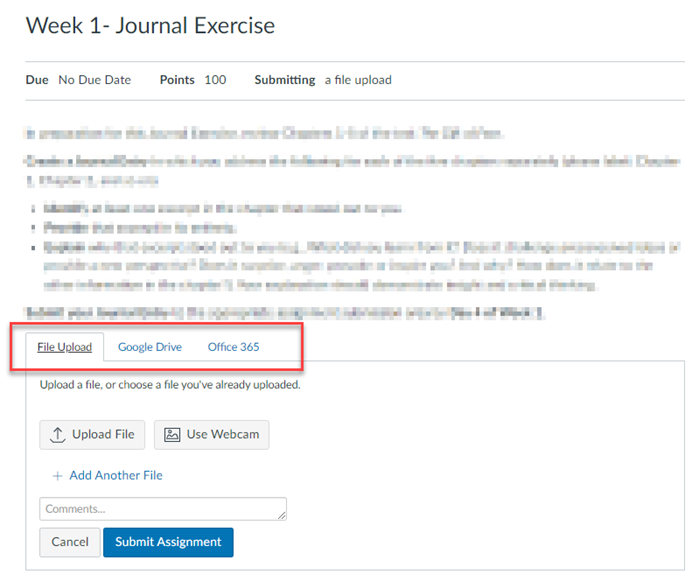
Select "File Uploads" as the Submission Type.
This will open the option to see to add Turnitin.
If you do not check this button you will not see any Turnitin options!
This will open the option to see to add Turnitin.
If you do not check this button you will not see any Turnitin options!
Select TURNITIN from the Plagiarism Review dropdown.
- You must FIRST select "File Uploads" in the Submission Type or this box will not show.
- Select Turnitin from the Dropdown
- This opens the Turnitin options.
This process automatically creates an account for you in Turnitin and sets up the assignment.
Faculty access Turnitin through Canvas. Faculty will see student submission in the Canvas Gradebook.
Students access Turnitin though the assignment submission button in Canvas. Students see their Turnitin responses in the Canvas gradebook.
Faculty access Turnitin through Canvas. Faculty will see student submission in the Canvas Gradebook.
Students access Turnitin though the assignment submission button in Canvas. Students see their Turnitin responses in the Canvas gradebook.
Remember to SAVE your assignment. When you are ready, remember to publish the assignment so students can see it.
Forgot how to publish an assignment? Go here: https://community.canvaslms.com/t5/Instructor-Guide/How-do-I-publish-or-unpublish-an-assignment-as-an-instructor/ta-p/585