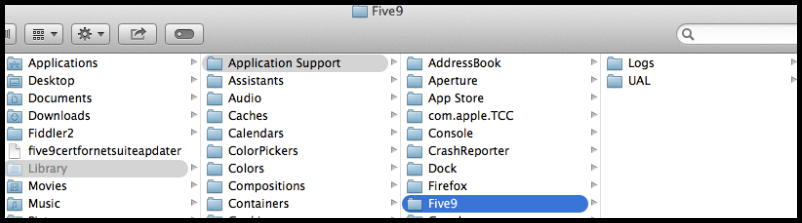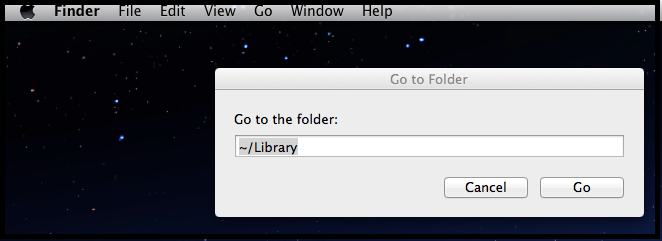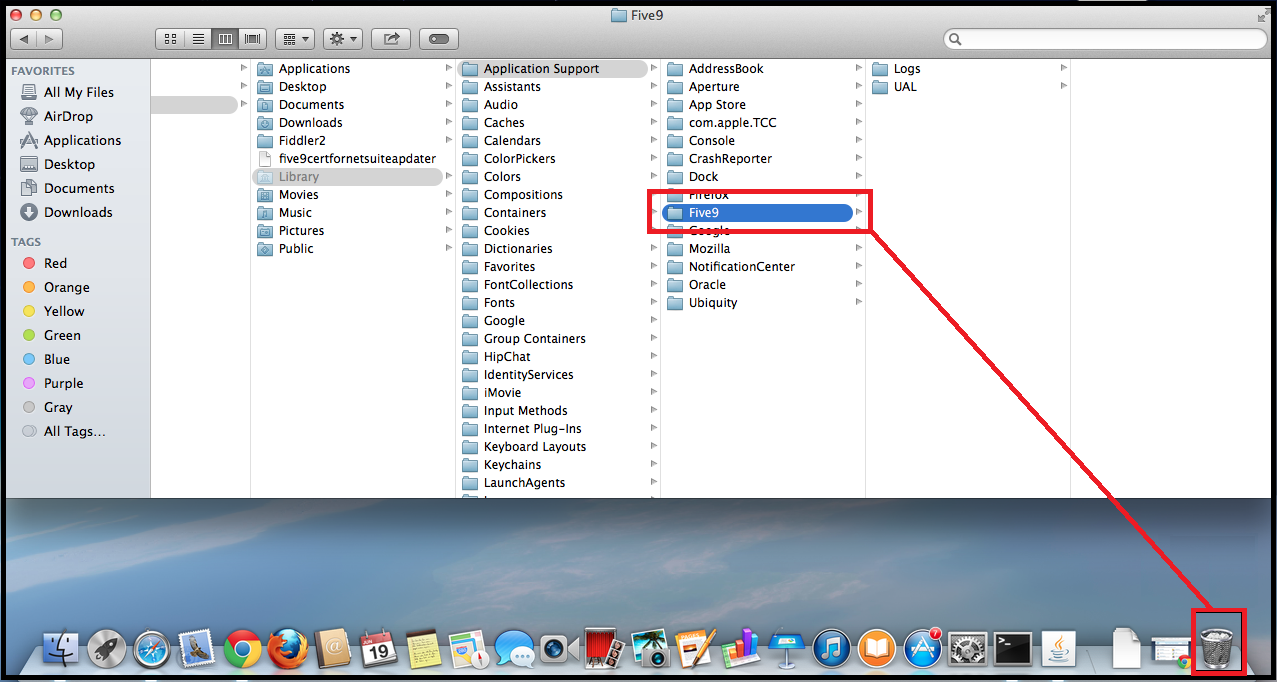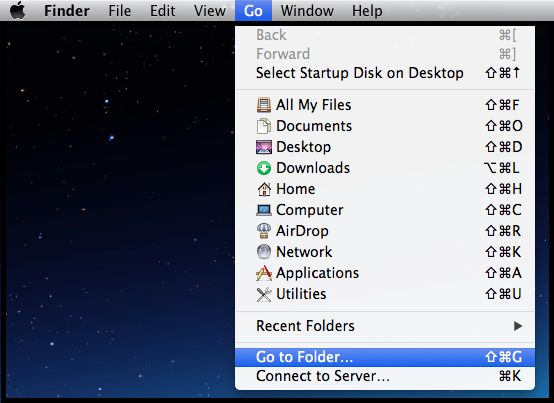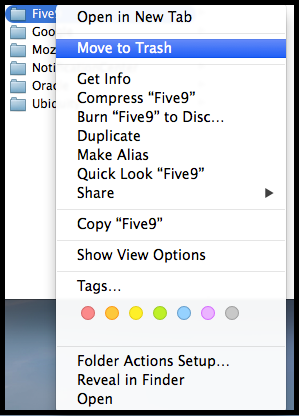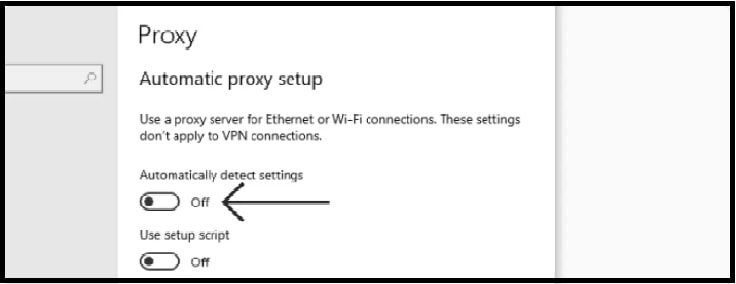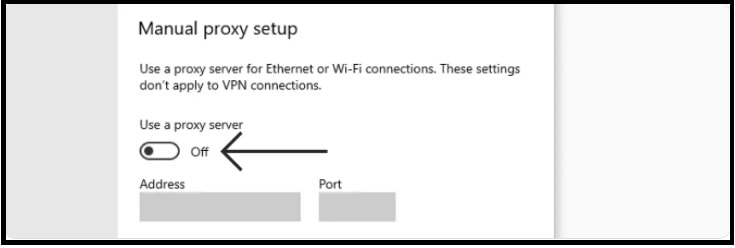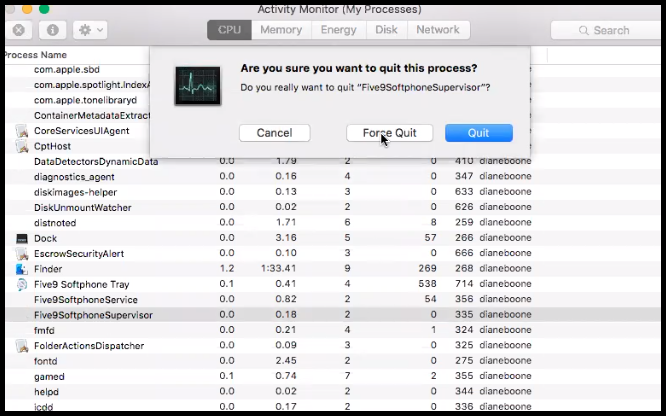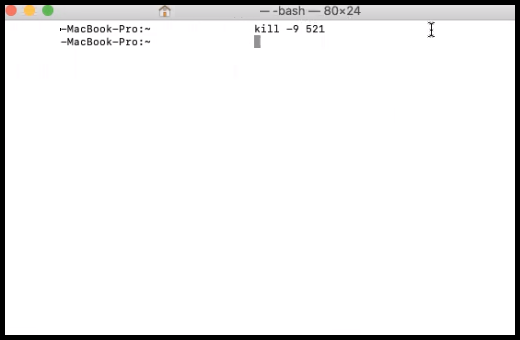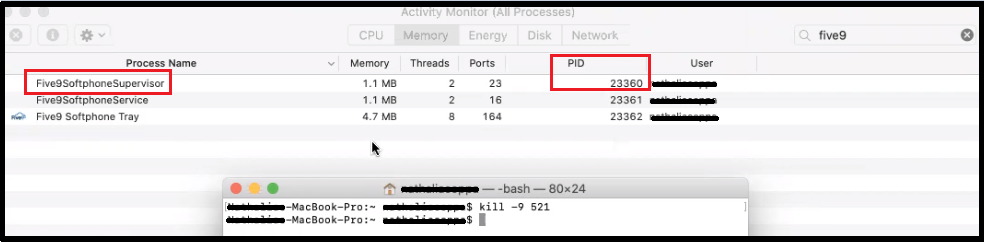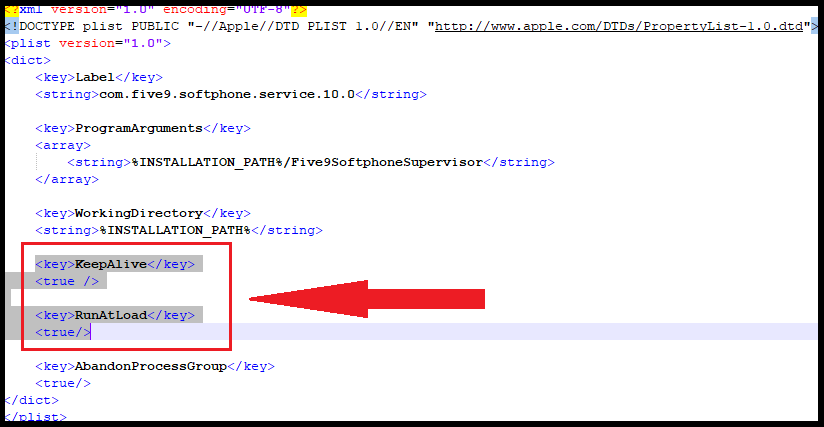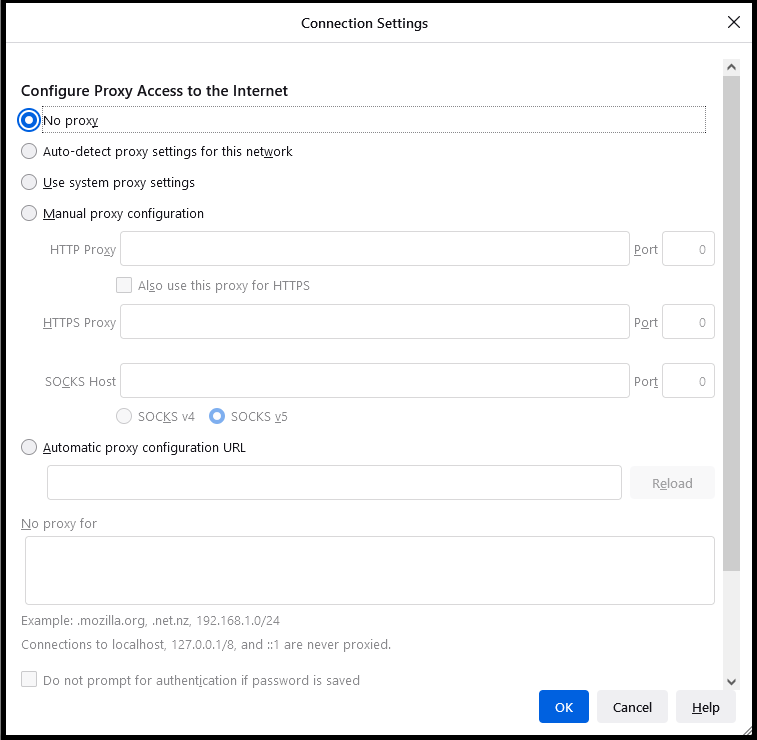VCC | Error: Five9 Server Unavailable
Article Number
000018223
Symptoms
Getting error "Five9 Server Unavailable" every time when launching Five9 VCC Applications.
000018223
Symptoms
Getting error "Five9 Server Unavailable" every time when launching Five9 VCC Applications.
Check the Date/Time
Make sure the Computer's Date and Time are correct.
Make sure the Computer's Date and Time are correct.
Check the Java and Network Settings
Step 1. Clear the Java Cache and use Direct Connection
Step 1. Clear the Java Cache and use Direct Connection
- Open Control Panel
- Under Control Panel > Select Java
- In the Java Control Panel window, click on the “Settings…” button in the Temporary Internet Files section.
- In the Temporary Files Settings window, click on the “Delete Files…” and click on OK. When the files have been deleted the Delete Temporary Files window will close. Click on OK on the remaining windows that are open.
- From General Tab, Click on "Network Settings...". Select "Direct Connection" and click on OK. Click on OK on the remaining windows that are open.Step 2. Make sure the Proxy Settings on Browser is disabled.
Step 2.3a. Click Advanced.
Step 2.4a. Go to System section, click Open your computer's proxy settings.
Step 2.4a. Go to System section, click Open your computer's proxy settings.
Step 3. Under Automatic proxy setup, toggle Automatic detect settings Off
Step 4. Under Manual proxy setup, toggle Use a proxy server Off.
Step 2.1b. Open Internet Explorer by clicking the Start button, and then clicking Internet Explorer.
Step 2.2b. Click the Tools button, and then click Internet Options.
Step 2.3b. Click the Connections tab, and then click LAN settings.
Step 2.2b. Click the Tools button, and then click Internet Options.
Step 2.3b. Click the Connections tab, and then click LAN settings.
Step 2.4b. Uncheck the "Use a proxy server for your LAN" and select the "Automatically detect settings".
Step 2.2c. Scroll down to Network settings then click on the Settings button.
Step 2.3c. On the Connection Settings window, ensure that the No Proxy option is selected. Click on OK.
Step 3. Disable Firewall
Note: If disabling the firewall works to launch the VCC Application, enable the firewall back then refer to local IT to check firewall security settings.
Step 4. Check if the customer is connected via a VPN connection, try launching the application without a VPN . If launching Five9 VCC Applications is successful without VPN connection advice to have their local IT check the VPN settings.
Step 5. Relaunch the application from the Website.
Title
VCC | Error: Five9 Server Unavailable
URL Name
VCC-Error-Five9-Server-Unavailable
Note: If disabling the firewall works to launch the VCC Application, enable the firewall back then refer to local IT to check firewall security settings.
Step 4. Check if the customer is connected via a VPN connection, try launching the application without a VPN . If launching Five9 VCC Applications is successful without VPN connection advice to have their local IT check the VPN settings.
Step 5. Relaunch the application from the Website.
Title
VCC | Error: Five9 Server Unavailable
URL Name
VCC-Error-Five9-Server-Unavailable