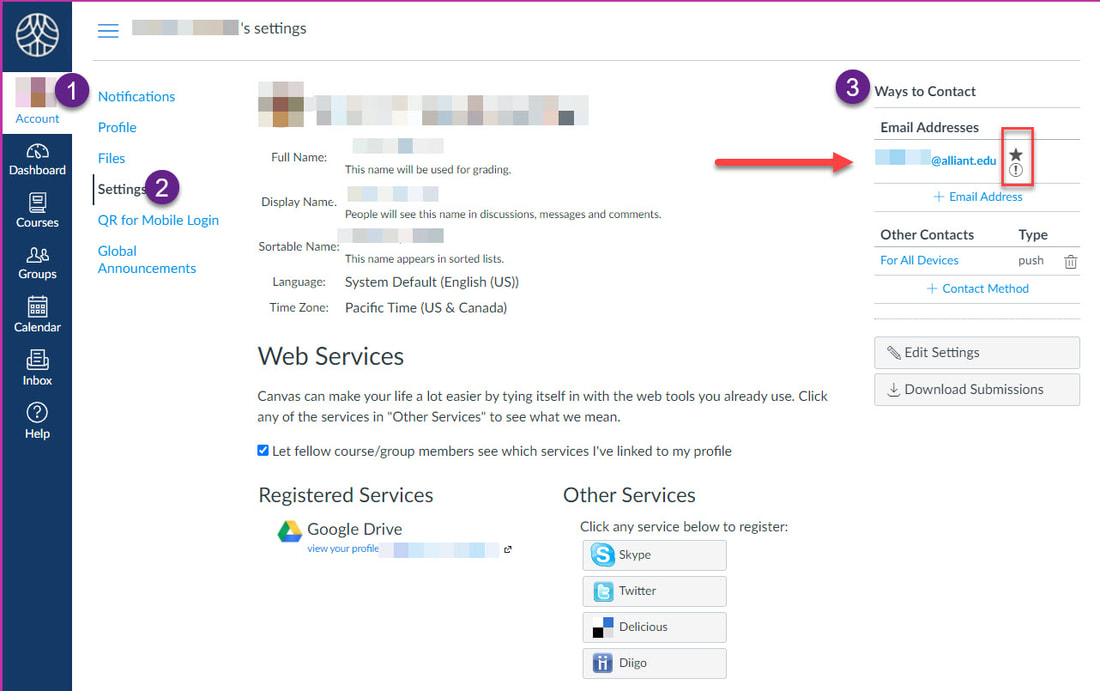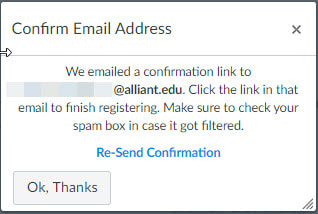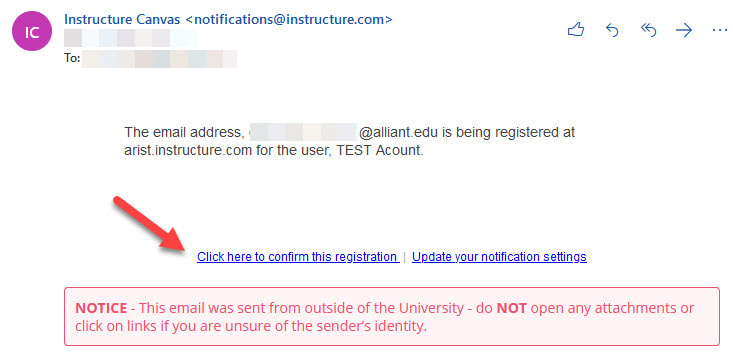Confirm Email to Receive Notifications from Canvas
Log in and Check Email Settings
- Login In to Canvas with your Alliant email
- Go to (1) Account > (2) Settings and (3) Ways to Contact
- If you see an exclamation point, your email has not been validated.
Request the Confirmation Email
Click on your email address to send a confirmation email.
You will need to wait a few minutes while the system generates the request and sends you the email. Please be patient.
Click on your email address to send a confirmation email.
You will need to wait a few minutes while the system generates the request and sends you the email. Please be patient.
Confirm the Registration
Click on the link to confirm the registration. If you don't see the email, check your SPAM
Click on the link to confirm the registration. If you don't see the email, check your SPAM
Configure Your Preferences
Please refer to the Canvas Student User Guide for an explanation of the notification settings.
https://guides.instructure.com/m/4212/l/710344-how-do-i-set-my-canvas-notification-preferences-as-a-student
Please refer to the Canvas Student User Guide for an explanation of the notification settings.
https://guides.instructure.com/m/4212/l/710344-how-do-i-set-my-canvas-notification-preferences-as-a-student