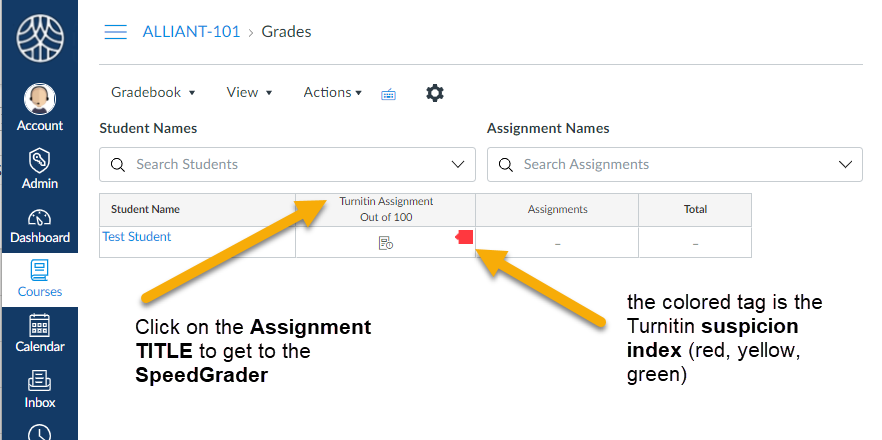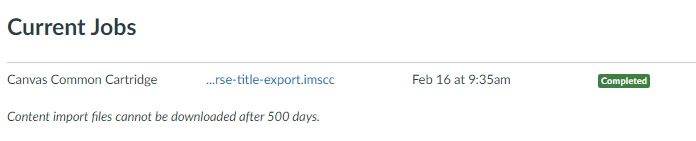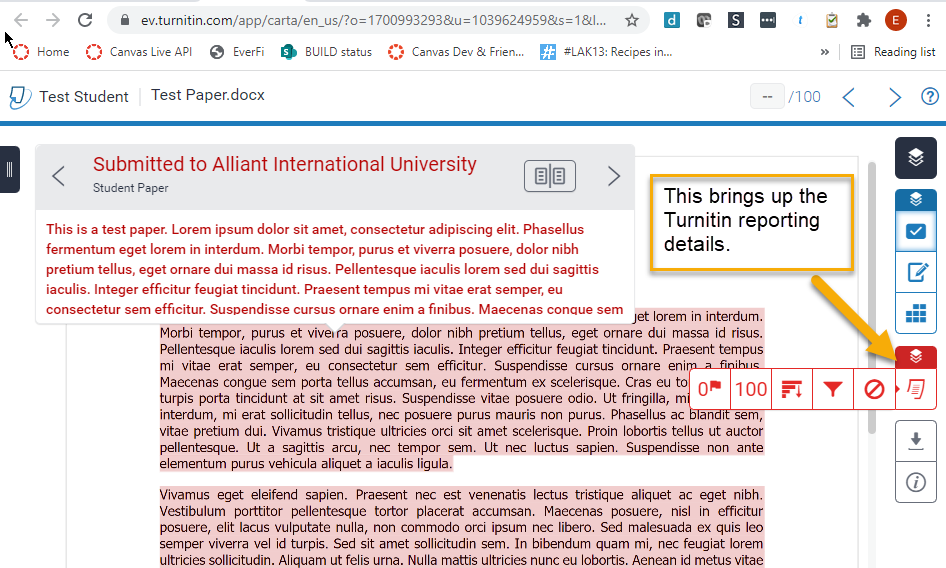Find the assignment in the gradebook
Select Grades from the left navigation of your course.
Each Turnitin assignment submission has a corresponding color coded suspicion tag (blue, green, yellow, orange, red).
What do the colors mean?
Click on the assignment TITLE to bring up the assignment page.
Each Turnitin assignment submission has a corresponding color coded suspicion tag (blue, green, yellow, orange, red).
What do the colors mean?
Click on the assignment TITLE to bring up the assignment page.
Select SpeedGrader from the assignment page
Grade the paper from SpeedGrader
Selecting SpeedGrader brings up the grading screen. You can view the entire paper in-line (1). You can post the score from this screen, as well as comments and any uploads you may wish to attach.
You can also see the Turnitin originality score from this screen (2)
Click on the percentage to bring up the full report from Turnitin.
You can also see the Turnitin originality score from this screen (2)
Click on the percentage to bring up the full report from Turnitin.
Turnitin Originality Report
The full originality report can be viewed from the RED submenu.
Select the options from this menu to view the original source material.
Select the options from this menu to view the original source material.