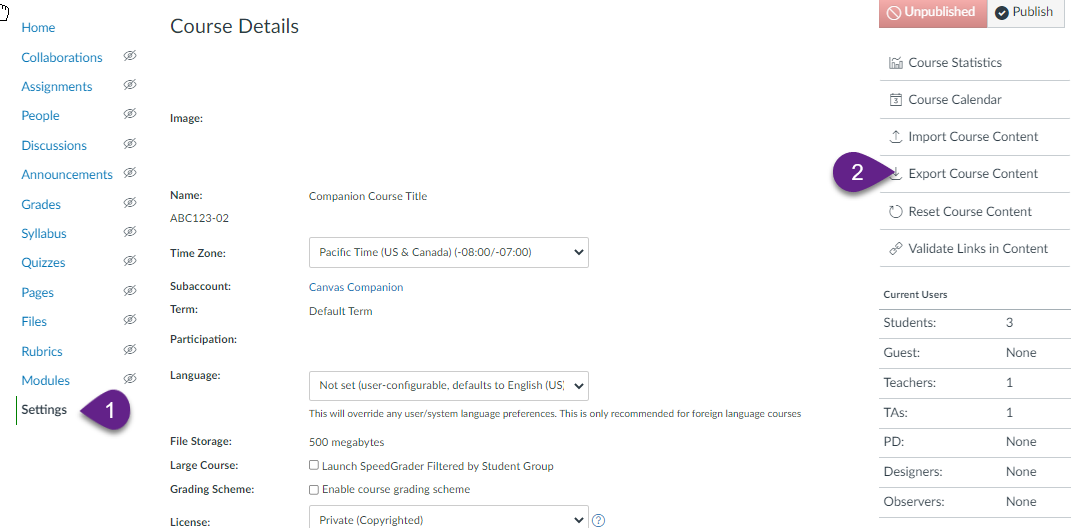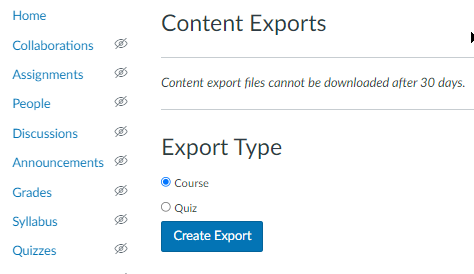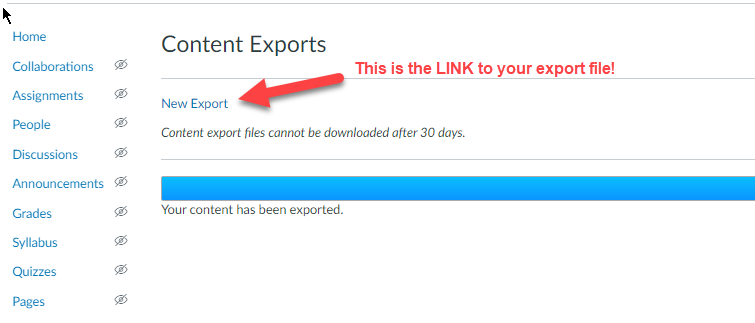Share or Copy my Course
In Canvas Companion, sharing the content of your course is an easy, 2-step process. First you are going to make and save a backup export of your course. You then share that file so that someone else can upload the backup file to their empty course. Course backups do not include enrollments or grades.
Create the Course Export File
From within your course settings page (1), select the "Export Course Content" option in the right navigation (2).
Selecting the Export option brings up the option to export either the full course a quiz within the course.
Select the Course radio button and then the "Create Export" button.
Select the Course radio button and then the "Create Export" button.
Download the Export File
You can navigate away from this screen and the export process will continue to run. When the export is completed you will see the following screen. An export just completed show "New Export". It doesn't look like it, but this is the link to your export file. If you come back later the link will say "Course Export from x Minutes/Days ago." Generated export files are auto-deleted after 30 days.
Click on the link to access your file. The file will save to wherever you normally store downloaded files from a browser. The default storage location for a PC is the "Downloads" folder. The download file will be titled with the name of your course and have the extension IMSCC.
That is it. You have successfully created a Canvas Export file.
You can email the export file to the recipients of your choice. Users can then import the file you have just created. You cannot share the LINK to the download file.
You can email the export file to the recipients of your choice. Users can then import the file you have just created. You cannot share the LINK to the download file.