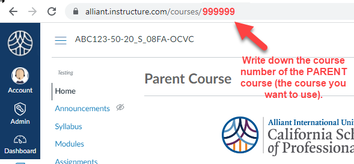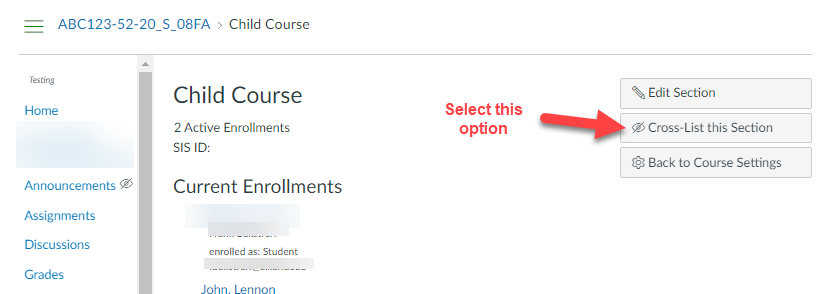Crosslist a SECTION
In Canvas Companion only, instructors can cross-list individual sections into one parent-course
- You must be assigned as the faculty member in ALL sections.
- The PARENT course is the course to which you will add all content and assignments.
- You must publish the PARENT course for students to view content.
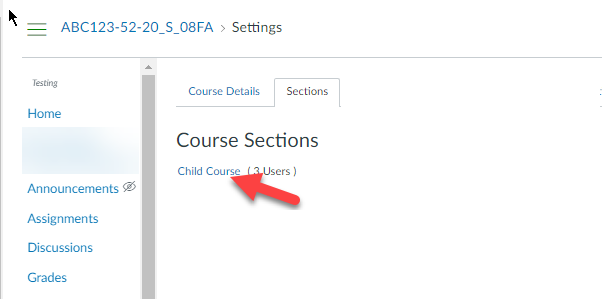
STEP 2. Go to the CHILD COURSE
This is the course section you want to add to the Parent Course
First, go to the child course.
Go to Settings > Sections
Click on the TITLE of the section.
This is the course section you want to add to the Parent Course
First, go to the child course.
Go to Settings > Sections
Click on the TITLE of the section.
STEP 3. Crosslist the section
Clicking on the section title brings up the editing screen:
Clicking on the section title brings up the editing screen:
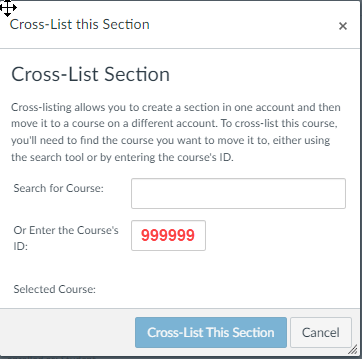
Type in the number of the destination course. This is the number you wrote down in step 1.
The blue button will be active when you type in the course ID number.
CLICK THE BLUE BUTTON that says "Cross-List this Section"
The blue button will be active when you type in the course ID number.
CLICK THE BLUE BUTTON that says "Cross-List this Section"