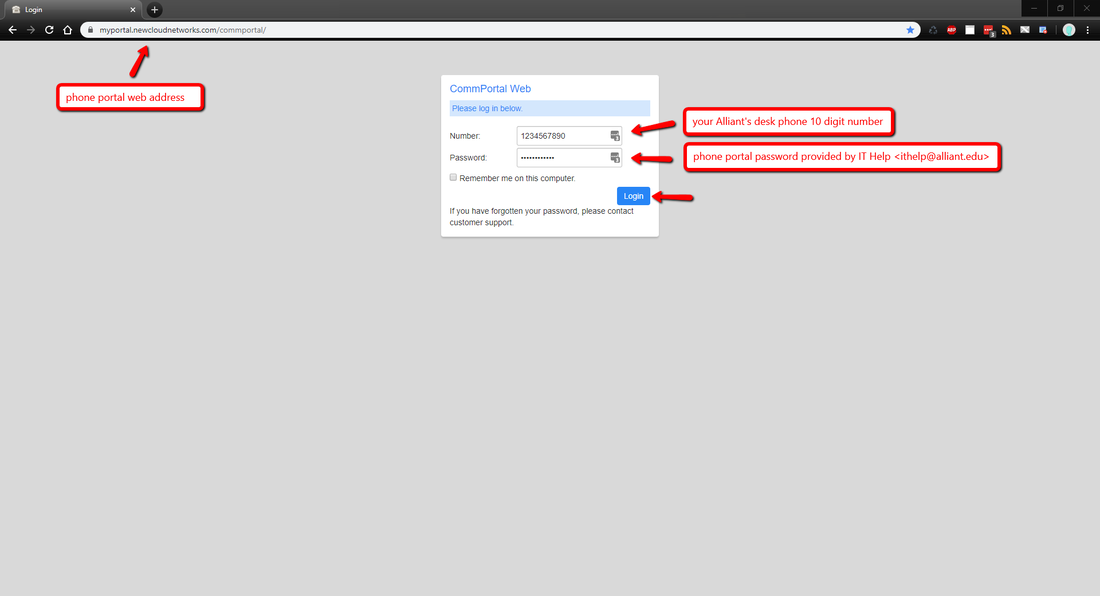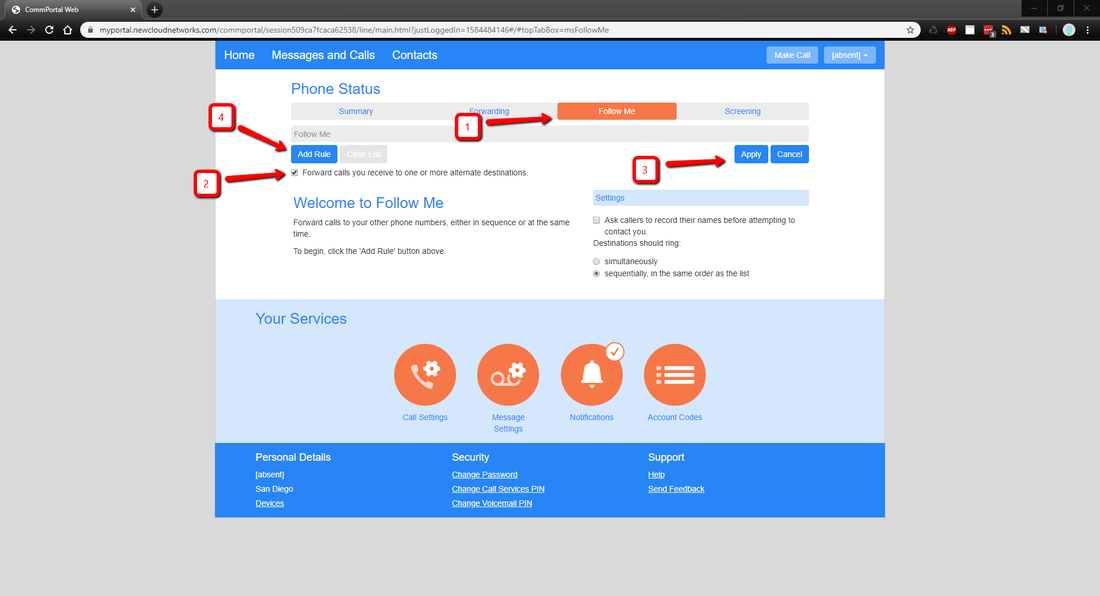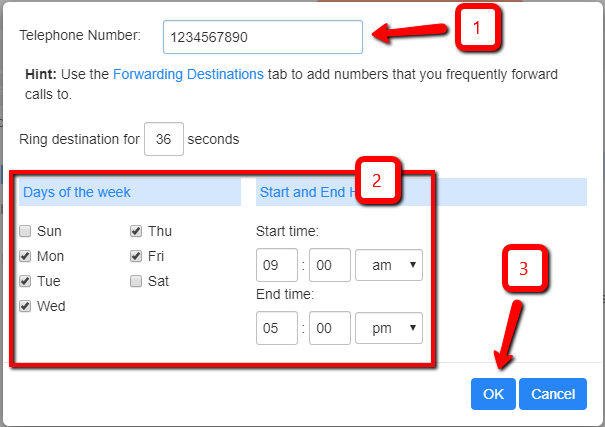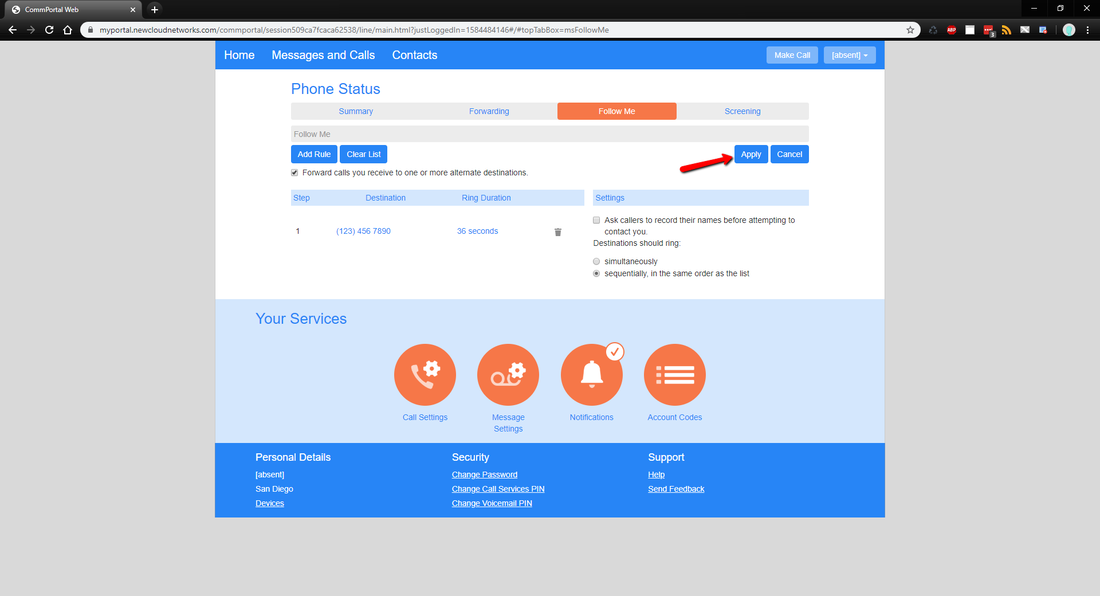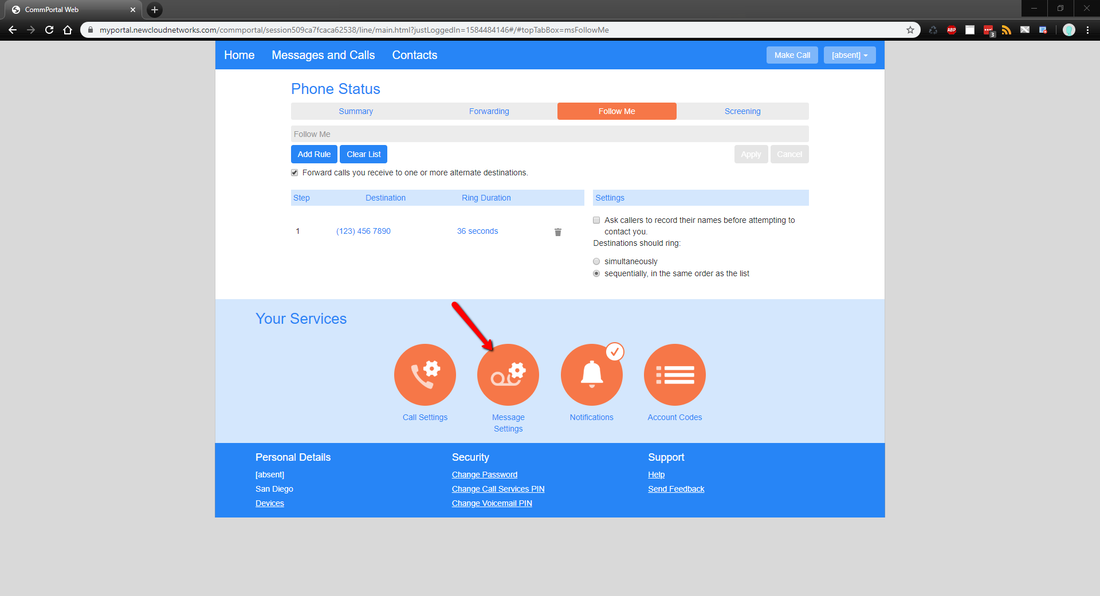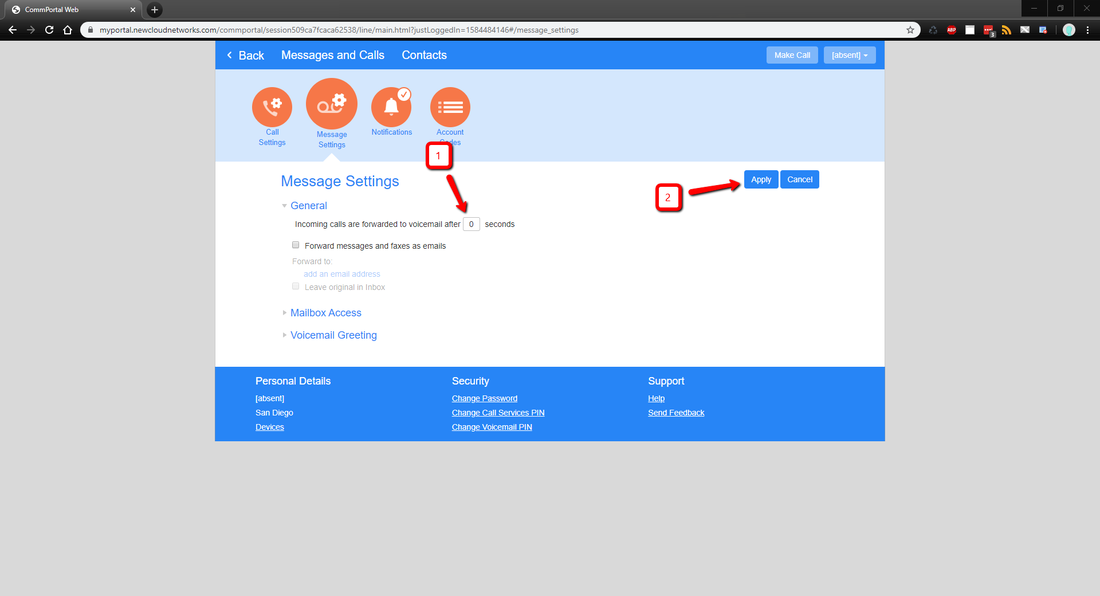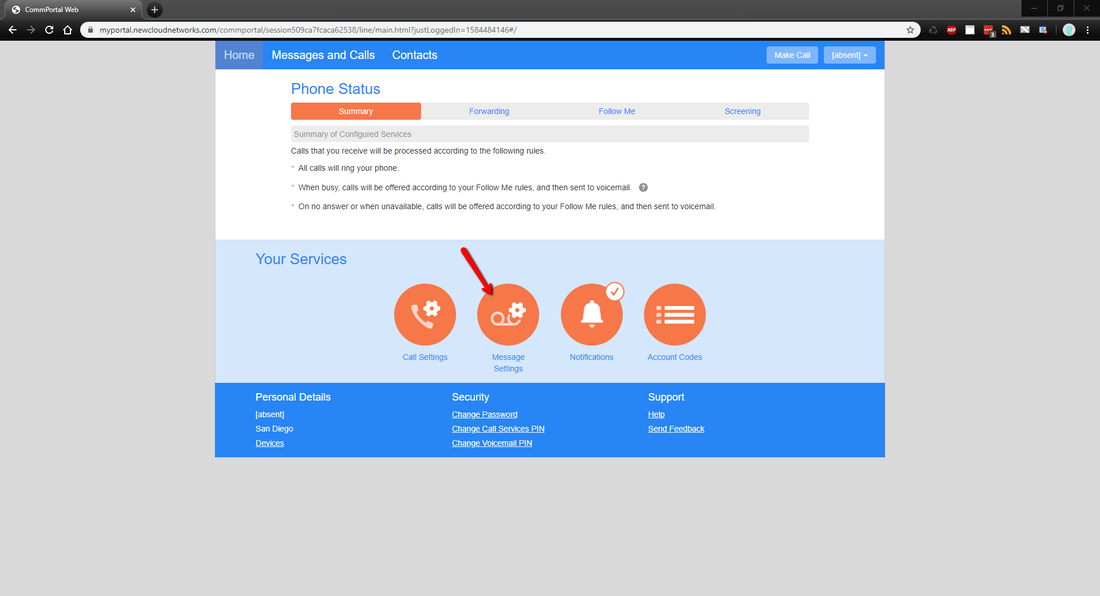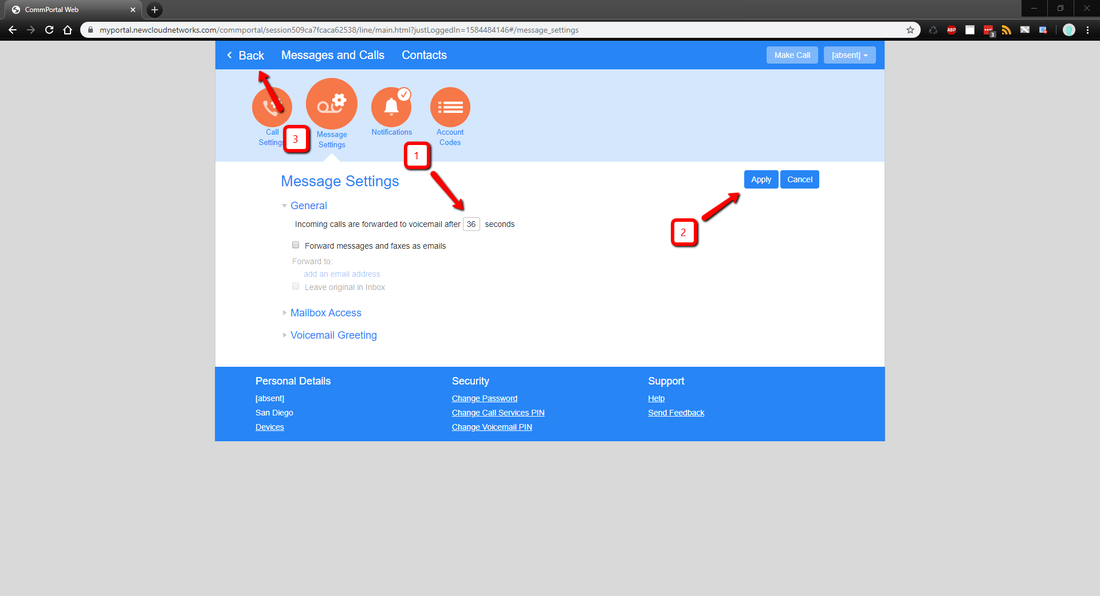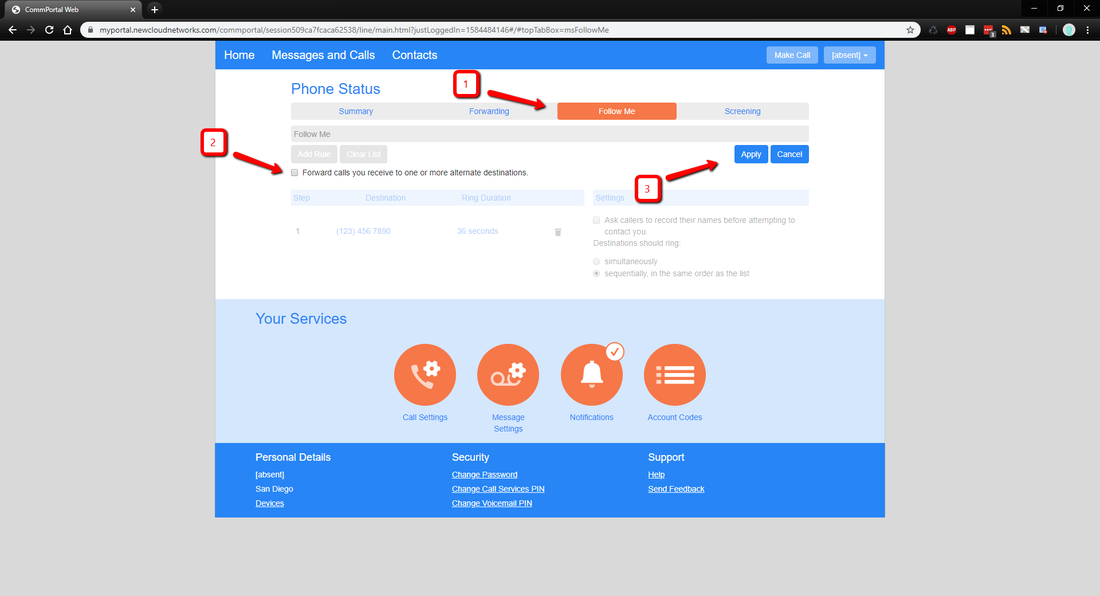Phone Forward for Conditional Time Period
& How to cancel it

To login:
- Manually enter the phone portal web address or click the link https://phoneware.uccommportal.com.
- Enter your full ten digit office phone number
- Your phone portal password provided by IT Help <[email protected]>
- Press "Login"
To create conditional time period rule:
- Select the "Follow Me" tab
- Check mark "Forward call you receive to one or more alternate destinations."
- Press "Apply"
- Press "Add Rule", a new window will appear
- Enter the 10 digit phone number you want your desk phone to be forwarded to
- Create the desired schedule
- Press "OK" in order to confirm. A rule will be created
- Press "Apply" to save the rule
- Select "Message Settings"
- Set "Incoming calls are forwarded to voicemail after seconds" to 0 as shown on the screenshot below
- Press "Apply"
To cancel conditional time period rule:
- Select "Message Settings"
- Set "Incoming calls are forwarded to voicemail after seconds" to 36 as shown on the screenshot below
- Press "Apply"
- Press "Back"
- Select the "Follow Me" tab
- Unheck mark "Forward call you receive to one or more alternate destinations."
- Press "Apply"
This website and content is maintained by the department of Information Technology and is the property of Alliant International University. Please submit any comments or suggestions to [email protected].