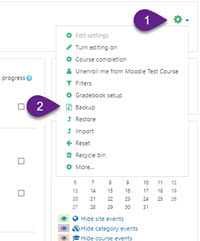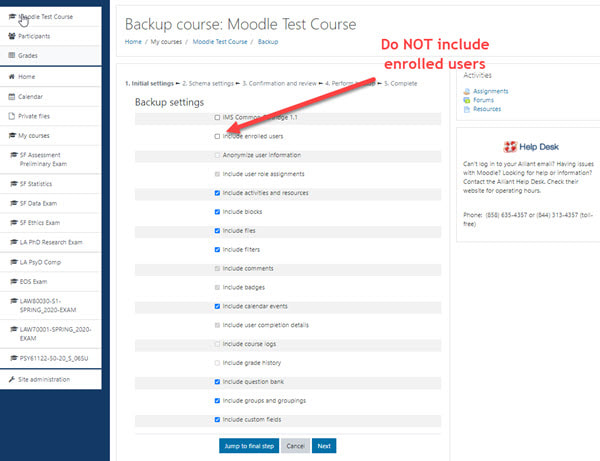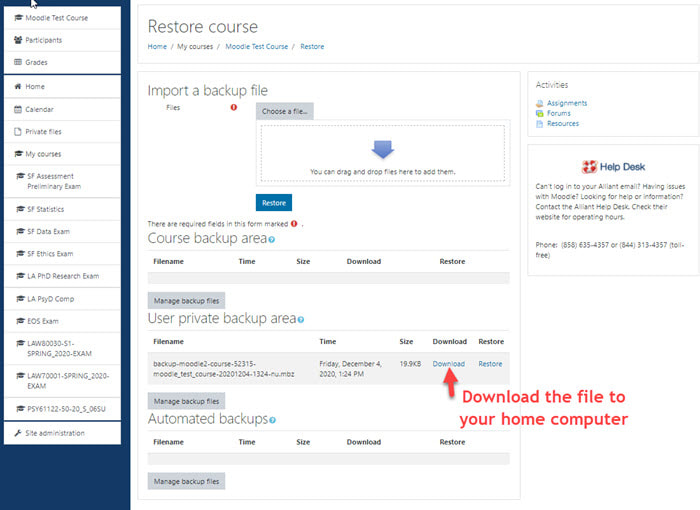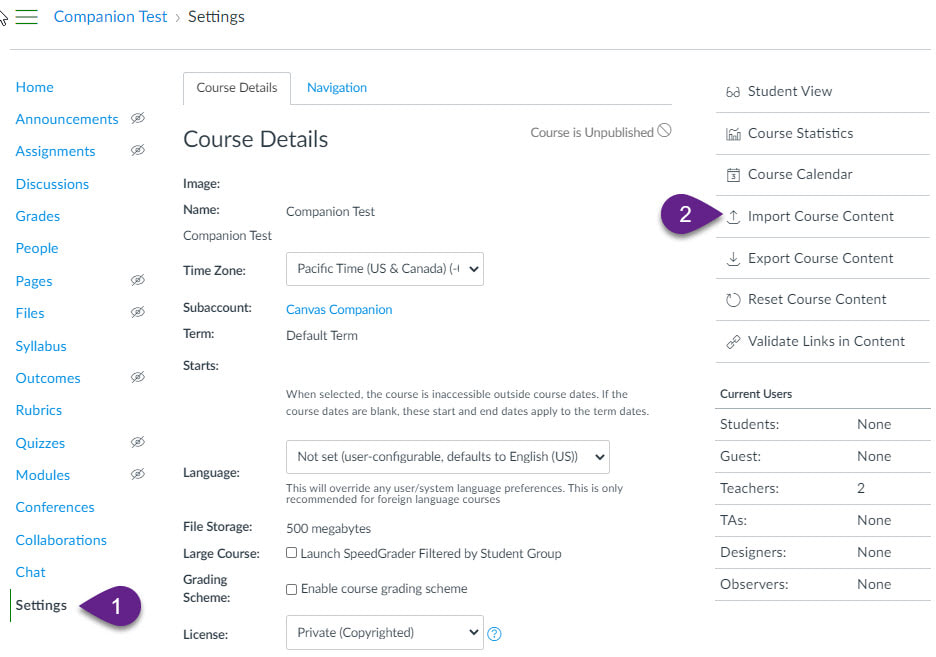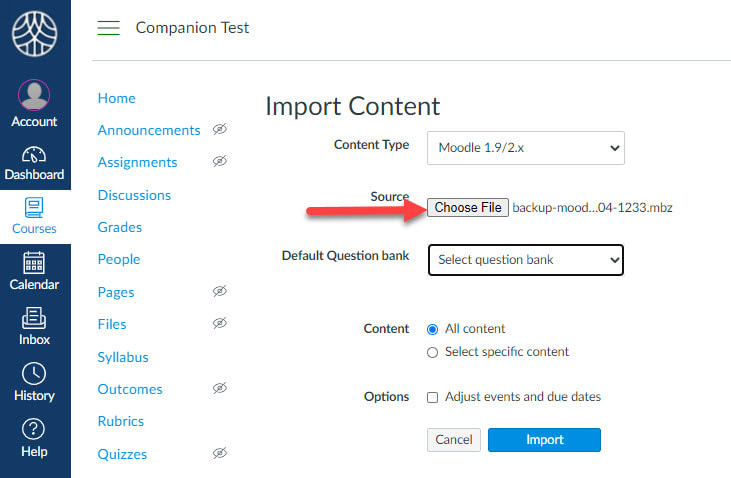Copy a Course From Moodle to Canvas
You have two options when it comes to building a Canvas Companion course from a Moodle course shell.
You can create the Companion course from scratch using your Moodle course as a template. Take this time to curate your existing Moodle content. Remove items or elements you no longer use. Copy the files over to the "files" section of your Companion course. You can drag and drop your course files over to Companion in bulk. Just drag the files to the "files" section of your Companion course. Add assignments and discussions as necessary. The biggest benefit to this approach is that items in Canvas Companion are exactly where you put them.
Alternatively, you can perform a batch import from Moodle into Canvas Companion. The downside to this approach is the import process places items where it thinks they should go. Know ahead of time you will need to take some time to edit and tweak the Canvas Companion course layout.
In our experience, we have found it much faster to build a course from scratch in Canvas Companion rather than to perform a bulk import from Moodle.
You can create the Companion course from scratch using your Moodle course as a template. Take this time to curate your existing Moodle content. Remove items or elements you no longer use. Copy the files over to the "files" section of your Companion course. You can drag and drop your course files over to Companion in bulk. Just drag the files to the "files" section of your Companion course. Add assignments and discussions as necessary. The biggest benefit to this approach is that items in Canvas Companion are exactly where you put them.
Alternatively, you can perform a batch import from Moodle into Canvas Companion. The downside to this approach is the import process places items where it thinks they should go. Know ahead of time you will need to take some time to edit and tweak the Canvas Companion course layout.
In our experience, we have found it much faster to build a course from scratch in Canvas Companion rather than to perform a bulk import from Moodle.
How to Batch Import
At the highest level, you are going to:
- create a backup of your course in Moodle
- download the backup file to your home computer
- import that Moodle backup file into Canvas
- edit and tweak the Canvas course
Create the Moodle Backup
In your Moodle course, access the settingsmenu (1) in the upper right corner of your screen and select the backup option (2)
From the Backup settings page, use the defaults but DESELECT "include enrolled users"
Follow the prompts. If you want to copy everything as-is, select "jump to the final step". If you want to pick and choose which select items you want to copy, select next and you will be presented with an outline of your course.
Follow the prompts. If you want to copy everything as-is, select "jump to the final step". If you want to pick and choose which select items you want to copy, select next and you will be presented with an outline of your course.
Once the backup has completed you want to download the backup file. The file name is long and will include your course title. Save this file to your home computer somewhere you can find.
Import Content to Canvas
From your Canvas course, navigate to the Settings page (2) and select Import Course Content (2)
- For content type, select Moodle 1.9/2.x
- Select the file you just saved to your computer
- You have the option to select the amount of content you wish to import (everything or just select elements)
- When you a ready, select IMPORT.
Depending on how large your Moodle course was, it can take a few minutes for Canvas to update with the new content.
Select the Home button in the left navigation to see the updated course content.
You will need to check due dates and settings for your assignments.
If you do not like the import and wish to start over, you can select "Reset Course Content" from the settings page and it will return your course to a blank state.
You will need to check due dates and settings for your assignments.
If you do not like the import and wish to start over, you can select "Reset Course Content" from the settings page and it will return your course to a blank state.