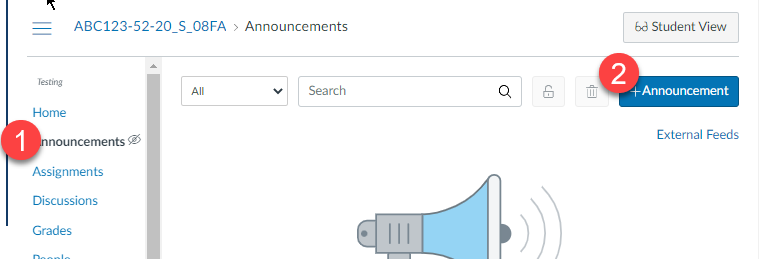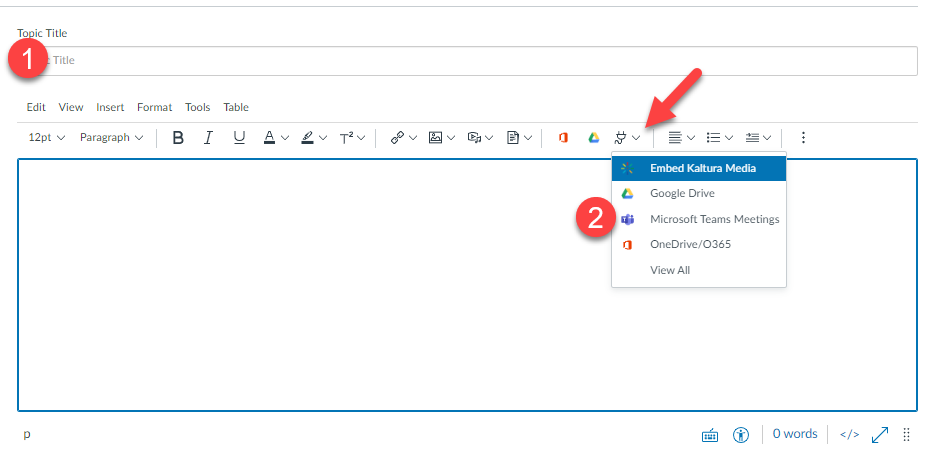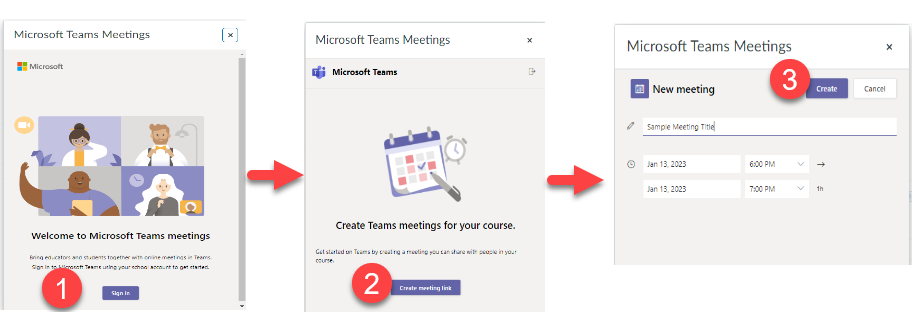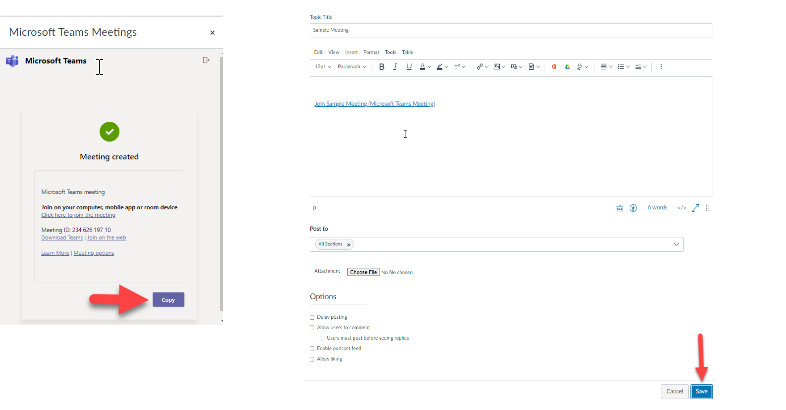Add MS Teams Link to Your Course
Anywhere you see the text editor you can create and add a Teams meeting link. The following example is for embedding a Teams link in an announcement, but it is the same process anywhere you see the text editor.
Create an Announcement
From within your course select the "Announcements" option in the left navigation (1) and the blue "+Announcement" button (2).
Give your announcement a title (1). Select the plugin icon from within the text editor. Then select the "Microsoft Teams Meetings" option (2)
You will be asked to authenticate with your Alliant email (1). Once you've signed in, select the "Create Meeting Link" (2), then set up the meeting details. When you are done, select the CREATE button (3).
Once the meeting is created select the "COPY" button. You can continue to edit your announcement like any other announcement, only now you have a link to your Teams meeting. When you are finished editing, select the "SAVE" button.
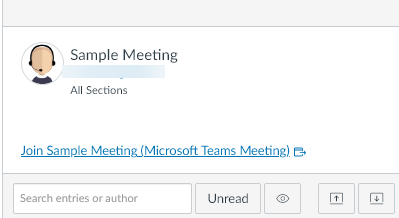
That's it!. Your meeting is now embedded in the course. The finished meeting will look like this.