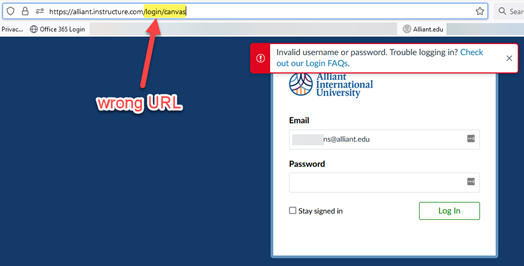Access to Courses
For ground courses using Canvas Companion, you will have access to your course the same day the registrar assigns you to the course. Typically this means you will have access 1 term prior to its offering.
For fully online courses using Canvas, instructors have access to their courses typically 2 weeks prior to term start. Course content for courses may not appear until closer to term start as the curriculum team completes their course builds.
Student registrations typically start appearing in Canvas 10 days prior to term start. Registrations are automatically add/removed by the CampusNexusStudent integration.
For fully online courses using Canvas, instructors have access to their courses typically 2 weeks prior to term start. Course content for courses may not appear until closer to term start as the curriculum team completes their course builds.
Student registrations typically start appearing in Canvas 10 days prior to term start. Registrations are automatically add/removed by the CampusNexusStudent integration.
Add Course Content
Published items = Students can see them
Unpublished items = Students cannot see them
FAQs
Where do i find instructions on how to add [insert course item]?
Canvas offers a fully annotated set of instructions covering all aspects of course course construction. You can find the instructor guide here: https://community.canvaslms.com/t5/Instructor-Guide/tkb-p/Instructor Or if you prefer, you can use the video guide: https://community.canvaslms.com/t5/Video-Guide/tkb-p/videos#Instructors
Students are saying they cannot view something in my course. Why is that?
All items in Canvas must be published in order for students to see them.
How do I view my course as a student?
https://community.canvaslms.com/t5/Instructor-Guide/How-do-I-view-a-course-as-a-test-student-using-Student-View/ta-p/1122
Unpublished items = Students cannot see them
FAQs
Where do i find instructions on how to add [insert course item]?
Canvas offers a fully annotated set of instructions covering all aspects of course course construction. You can find the instructor guide here: https://community.canvaslms.com/t5/Instructor-Guide/tkb-p/Instructor Or if you prefer, you can use the video guide: https://community.canvaslms.com/t5/Video-Guide/tkb-p/videos#Instructors
Students are saying they cannot view something in my course. Why is that?
All items in Canvas must be published in order for students to see them.
How do I view my course as a student?
https://community.canvaslms.com/t5/Instructor-Guide/How-do-I-view-a-course-as-a-test-student-using-Student-View/ta-p/1122
Enable Your Course!
Published courses = Students can see them
Unpublished courses = Students cannot see them
FAQs
How do I publish my course?
https://community.canvaslms.com/t5/Instructor-Guide/How-do-I-publish-a-course/ta-p/1185
When can students view my course?
All Canvas courses open for students at 12:01 on the morning of term start. Courses must be PUBLISHED in order for students to view them.
Students need information before the term start. How do I get that to them?
Please email your students with any information they need to access
Unpublished courses = Students cannot see them
FAQs
How do I publish my course?
https://community.canvaslms.com/t5/Instructor-Guide/How-do-I-publish-a-course/ta-p/1185
When can students view my course?
All Canvas courses open for students at 12:01 on the morning of term start. Courses must be PUBLISHED in order for students to view them.
Students need information before the term start. How do I get that to them?
Please email your students with any information they need to access
Login to the Alliant Canvas Environment
FAQs
I receive an error when I try to login to Canvas what should I do?
The Alliant Canvas environment utilizes Single-Sign-On (SSO) technology, which simply means that the username and password (i.e., Alliant Credentials) for your Email and Portal access are the same for your Canvas courses.
In other words, if you can successfully login to your Email or Portal, you should be able to access Canvas. If not, it is most likely not related to your username and password.
If you try to login to Canvas and get an error message stating that you are using the wrong username or password, then:
I receive an error when I try to login to Canvas what should I do?
The Alliant Canvas environment utilizes Single-Sign-On (SSO) technology, which simply means that the username and password (i.e., Alliant Credentials) for your Email and Portal access are the same for your Canvas courses.
In other words, if you can successfully login to your Email or Portal, you should be able to access Canvas. If not, it is most likely not related to your username and password.
If you try to login to Canvas and get an error message stating that you are using the wrong username or password, then:
- Go back to www.office.com and try to login with your Alliant Credentials. If you are unsuccessful, open a Login Assistance Request with our Information Technology HelpDesk. If you CAN login successfully, then…
- Try to login to Alliant Canvas at: https://alliant.instructure.com
- Make sure to use (and bookmark) this exact URL.
- There is another URL that shows up in Google searches that looks like this: https://alliant.instructure.com/login/canvas. This URL is not configured for SSO and will not work and will result in the error message below.
Additionally, if you login successfully and see a blank dashboard, you may need to update your browser. Or try a different one. We recommend using Google Chrome.
Documentation and Resources
The Canvas Instructor Guide:
https://community.canvaslms.com/t5/Instructor-Guide/tkb-p/Instructor
This covers EVERYTHING you would need to know about your course.
The Canvas Student Guide:
https://community.canvaslms.com/t5/Student-Guide/tkb-p/student
community.canvaslms.com/t5/Instructor-Guide/tkb-p/Instructor
Recorded Faculty Trainings:
Introduction to Canvas Companion: https://youtu.be/PpJ3jT5oSR0
https://community.canvaslms.com/t5/Instructor-Guide/tkb-p/Instructor
This covers EVERYTHING you would need to know about your course.
The Canvas Student Guide:
https://community.canvaslms.com/t5/Student-Guide/tkb-p/student
community.canvaslms.com/t5/Instructor-Guide/tkb-p/Instructor
Recorded Faculty Trainings:
Introduction to Canvas Companion: https://youtu.be/PpJ3jT5oSR0