Update Regroup Contact Information (Faculty/Staff)
Faculty email addresses are automatically uploaded to ReGroup and you are associated with your primary campus. You will automatically receive an email alert for any emergency notification. If you wish to receive a phone call or text in the event of an emergency, you need to update your contact information directly within ReGroup.
Download the App
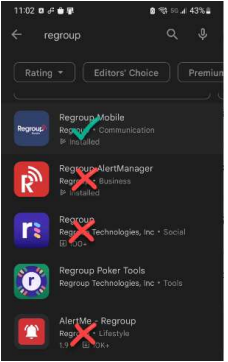
Download the Regroup Mobile app from either the Apple or Android store.
Please select the one titled “Regroup Mobile" in blue.
Please select the one titled “Regroup Mobile" in blue.
Log in to Regroup with your Alliant Credentials
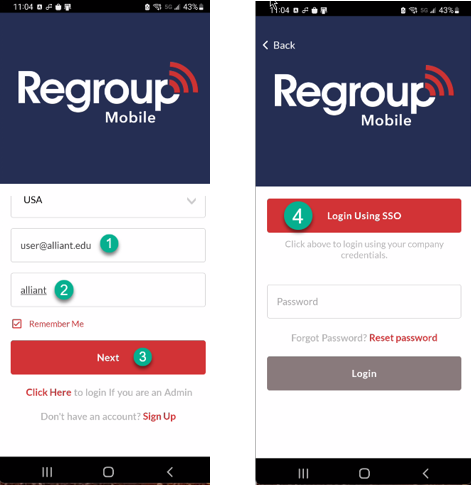
(1) Enter your full Alliant email address in the email field.
- (2) Enter “alliant” in the Network field.
Do not select “Click here to login if you are an Admin.
(3) Select NEXT
(4) Select Login Using SSO
Selecting "Login Using SSO" will generate the standard Alliant login prompt. Enter your Alliant password when prompted.
Update Your Profile in Regroup
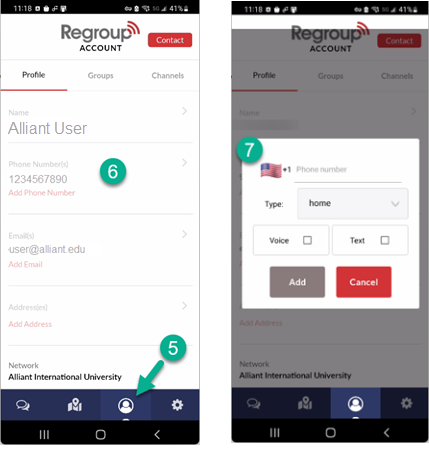
- (5) Select the Profile icon to bring up your profile page. You can add multiple phone numbers and emails from this screen.
- (6) Click anywhere on the Phone Numbers field to add a phone number
- (7) You can select where you wish to receive voice and/or text messages from each number. You can add multiple numbers if you wish to have alerts sent to additional phones
NOTES:
This process is only available for faculty and staff. Students update their information for ReGroup in the student portal. Instructions for students to update their personal information can be found HERE.
This process is only available for faculty and staff. Students update their information for ReGroup in the student portal. Instructions for students to update their personal information can be found HERE.

