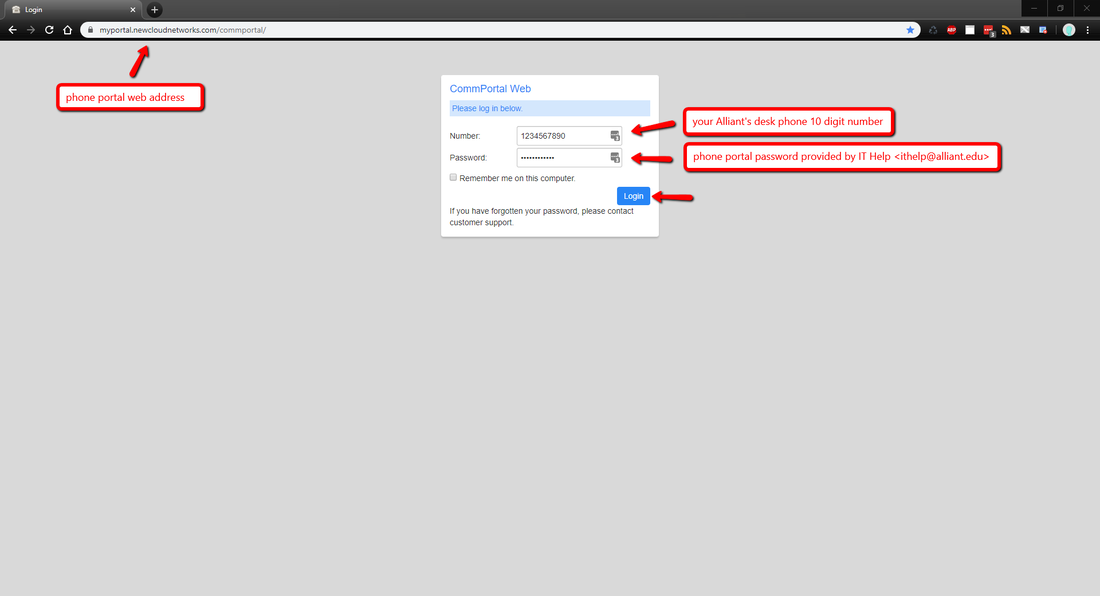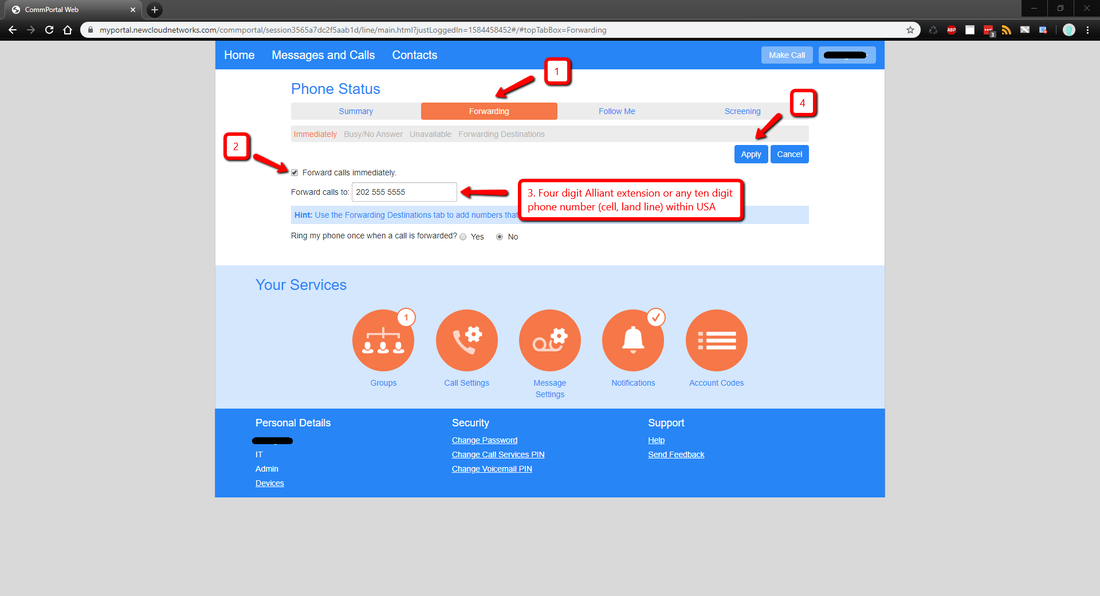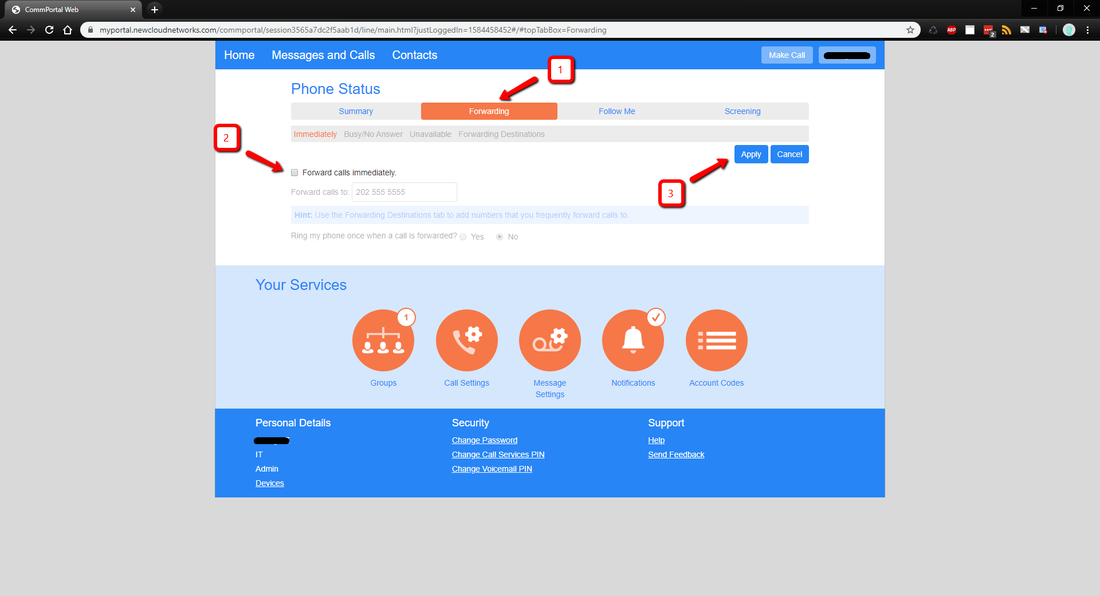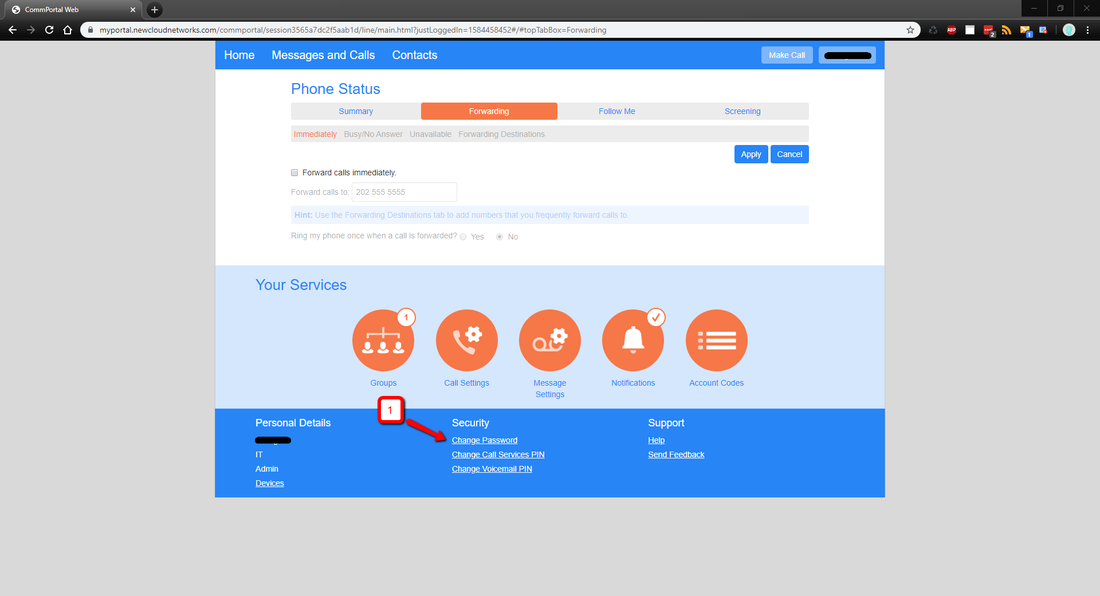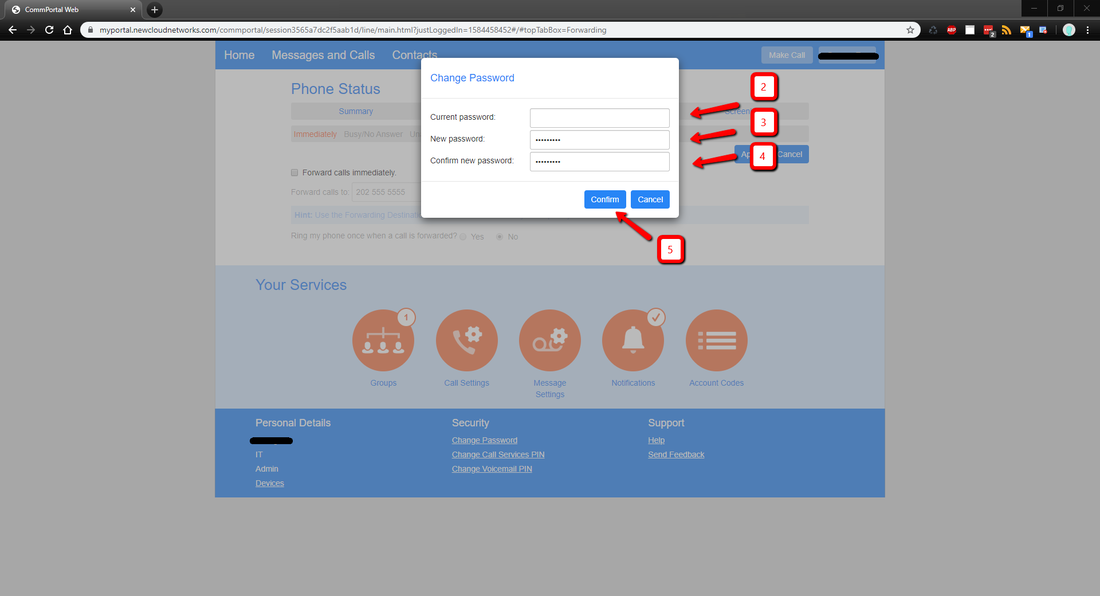Phone Forwarding & Portal Password ChangeSelect the CommPortal User Guide below for information on how to configure your phone actions and features.
| |||||||
Phone Portal Login
To login:
- Manually enter the phone portal web address or click the link https://phoneware.uccommportal.com.
- Enter your full ten digit office phone number
- Your phone portal password
- if you do not know your CommPortal password, please submit a Technology Support Request form support.alliant.edu
- Select "Login"
Phone Forwarding
To enable forwarding:
- Click the “Forwarding” tab
- Check mark “Forward calls immediately”
- Enter the four digit extension or any ten digit phone number you want to forward your desk phone number to
- Click "Apply"
To disable forwarding:
- Click the “Forwarding” tab
- Uncheck mark “Forward calls immediately”
- Click "Apply"
Phone Portal Password Change
To change your phone portal password:
- Click on link "Change Password", a new window will appear
- Enter your existing password
- Enter your new password
- Re-enter your new password
- Click "Confirm"