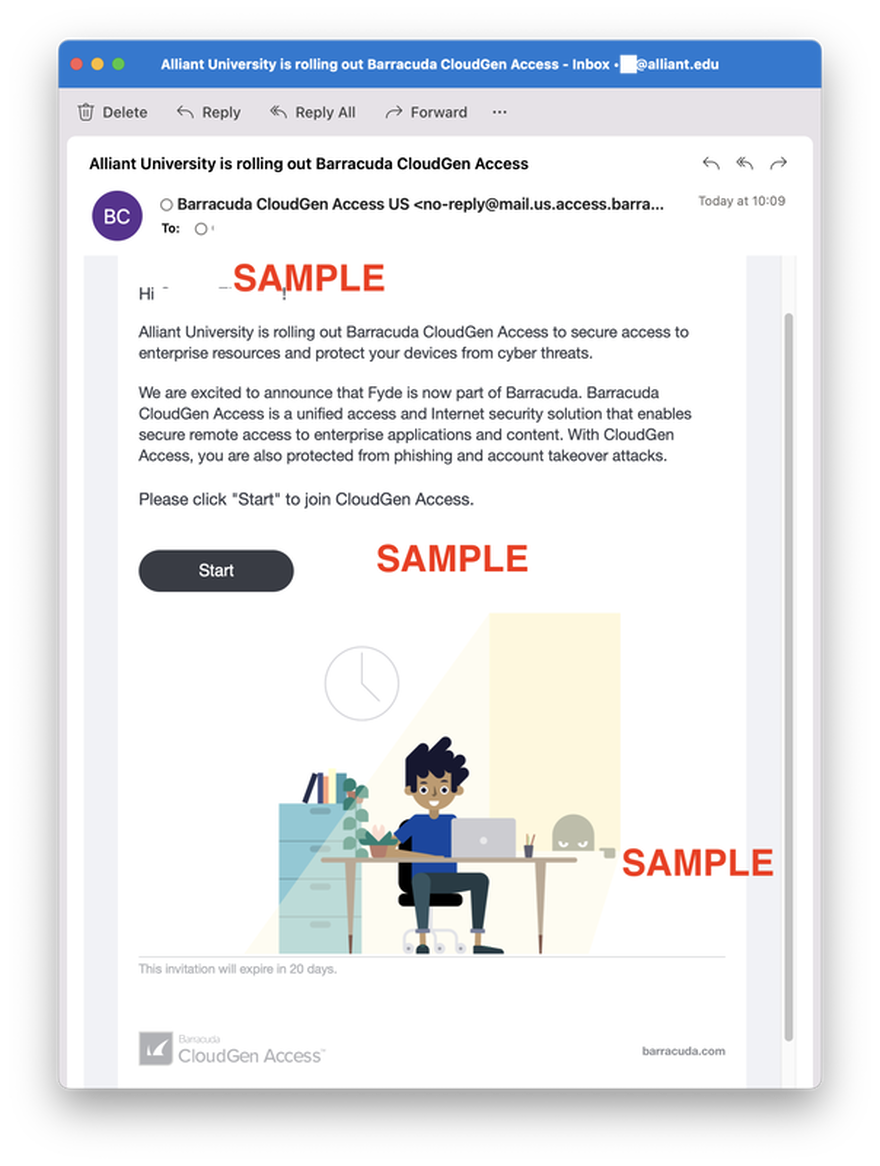What is Barracuda CloudGen Access?
Barracuda CloudGen Access (CGA) brings Zero Trust / BeyondCorp Security to your endpoint. In short, Barracuda CGA, provides secure access to Alliant resources, whether they are on-premises or in the cloud.
Barracuda CGA is not required to access standard Alliant applications and resources, as these are protected via other security services.
In order to access an Alliant protected resource, employees will require installation of Barracuda CGA Desktop Client/Mobile App. This requirement applies to Alliant provided computers, as well as, personal computers, tablets and mobile devices used to access an Alliant protected resource.
If you attempt to reach an Alliant protected resource, i.e. Remote, Data Warehouse, etc. you will receive a message indicating the resource is unavailable, unless you have Barracuda CGA installed, enabled and up to date on the device you are using.
Attention iPhone/iPad users: Turn OFF "Settings/App Store/Offload Unused Apps" toggle switch, because iOS will unload "Access" (Barra CGA) app automatically if you didn't touch the app icon for the designated period of time set in iOS.
Barracuda CloudGen Access (CGA) brings Zero Trust / BeyondCorp Security to your endpoint. In short, Barracuda CGA, provides secure access to Alliant resources, whether they are on-premises or in the cloud.
Barracuda CGA is not required to access standard Alliant applications and resources, as these are protected via other security services.
In order to access an Alliant protected resource, employees will require installation of Barracuda CGA Desktop Client/Mobile App. This requirement applies to Alliant provided computers, as well as, personal computers, tablets and mobile devices used to access an Alliant protected resource.
If you attempt to reach an Alliant protected resource, i.e. Remote, Data Warehouse, etc. you will receive a message indicating the resource is unavailable, unless you have Barracuda CGA installed, enabled and up to date on the device you are using.
Attention iPhone/iPad users: Turn OFF "Settings/App Store/Offload Unused Apps" toggle switch, because iOS will unload "Access" (Barra CGA) app automatically if you didn't touch the app icon for the designated period of time set in iOS.
Resources
Download:
Barracuda CGA Desktop Client / Mobile App
How to:
Enroll to Barracuda CGA Desktop Client (video)
Enroll to Barracuda CGA Mobile App (video)
Information:
Guide to Ransomware Protection
Barracuda CGA Desktop Client / Mobile App
How to:
Enroll to Barracuda CGA Desktop Client (video)
Enroll to Barracuda CGA Mobile App (video)
Information:
Guide to Ransomware Protection
Support
If you cannot access an Alliant protected resource because your Barracuda CGA Desktop Client / Mobile App is not working, use one of the following ways to contact the Alliant IT department:
- If possible, visit your Alliant campus IT Coordinator, or
- Fill out Alliant's IT support form
- Send an email to [email protected]
- Call 858.635.4355 and leave a voicemail, including your call back number and the appropriate time to call you back.
Barracuda email enrollment (sample message)