NVivo
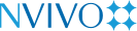
NVivo is the premier software for qualitative data analysis.
Qualitative researchers describe, evaluate and interpret social phenomena. They analyze data from interviews, surveys, field notes, web pages and journal articles and work in sectors from social science and education to healthcare and business. NVivo allows them to organize, analyze and visualize their data, finding the patterns it contains.
- See Getting started tutorials for an introduction to using NVivo.
- See Using NVivo for an overview of how NVivo can accommodate different research strategies.
User Requested Installation
To request a download file and license for NVivo, please submit an online Technology Support Request.
- The request will be verified for eligibility for the receipt and use of NVivo as an Alliant Student or Faculty member. Upon approval you can expect to receive an email with the following:
- the license key,
- a URL to license and register NVivo with your @Alliant.edu account.
- Follow the URL you receive and complete the license and registration process. You will receive an automated email granting access to NVivo, including download links and installation instructions.
- Download and install NVivo
- When you open NVivo for the first time, enter your myNVivo credentials to activate NVivo on your computer.
NVivo Installation
NOTE NVivo does not support Windows 'high contrast' display mode.
System requirements
To install NVivo your computer must meet the minimum installation requirements:
Minimum system requirements
Recommended system requirements
Install NVivo
To install NVivo:
Uninstall NVivo
Before uninstalling NVivo, deactivate your license.
You can uninstall NVivo through the Control Panel using Uninstall a program.
NVivo relies on a number of other components to run and when NVivo is uninstalled these components remain on your computer. These components can be removed individually from the Control Panel using Uninstall a program. You should only uninstall them if you are certain that they are not used by other programs.
The components to be removed, in order, are:
System requirements
To install NVivo your computer must meet the minimum installation requirements:
Minimum system requirements
- 2.0 GHz dual-core processor (64-bit)
- 4 GB RAM
- 1680 x 1050 screen resolution
- Microsoft Windows 8.1
- Approximately 5 GB of available hard-disk space—or more depending on data storage needs
Recommended system requirements
- 3.0 GHz quad-core processor or faster
- 8 GB RAM or more
- 1920 x 1080 screen resolution or higher
- Microsoft Windows 8.1 or later
- Approximately 8 GB of available hard-disk space—or more depending on data storage needs
- Internet connection
- Internet Explorer 11, Google Chrome 44 or later
Install NVivo
To install NVivo:
- Locate and double-click the NVivo file that you downloaded—the installation process starts automatically.
- Follow the prompts to:
- Select a language for the NVivo user interface (if prompted).
- Install any prerequisite components. You may be asked to restart your computer—on restart the installation will continue automatically.
- Accept the license agreement.
- Confirm the location of NVivo program files and choose to include an NVivo icon on your desktop.
- Choose the supplementary add-ons that you want to install.
- Click Install and the installation confirmation is displayed.
- Click Finish.
Uninstall NVivo
Before uninstalling NVivo, deactivate your license.
You can uninstall NVivo through the Control Panel using Uninstall a program.
NVivo relies on a number of other components to run and when NVivo is uninstalled these components remain on your computer. These components can be removed individually from the Control Panel using Uninstall a program. You should only uninstall them if you are certain that they are not used by other programs.
The components to be removed, in order, are:
- Microsoft SQL Server Express LocalDB 2017
- Microsoft Visual C++ 2010 SP1 Redistributable Package
- Microsoft Visual C++ 2012 Update 4 Redistributable Package
- Microsoft Visual C++ 2015 Update 3 Redistributable Package
- Microsoft .NET Framework 4.8

