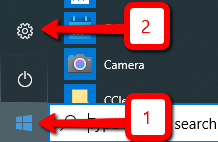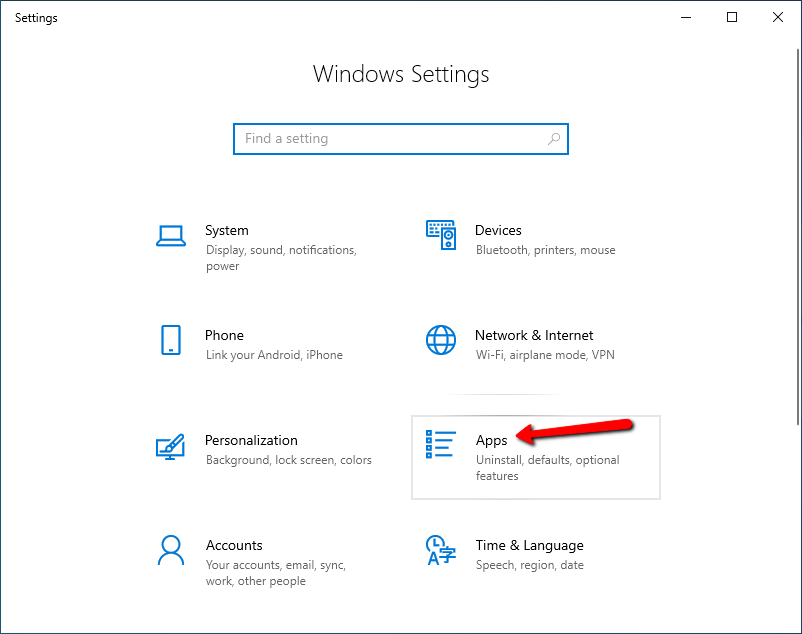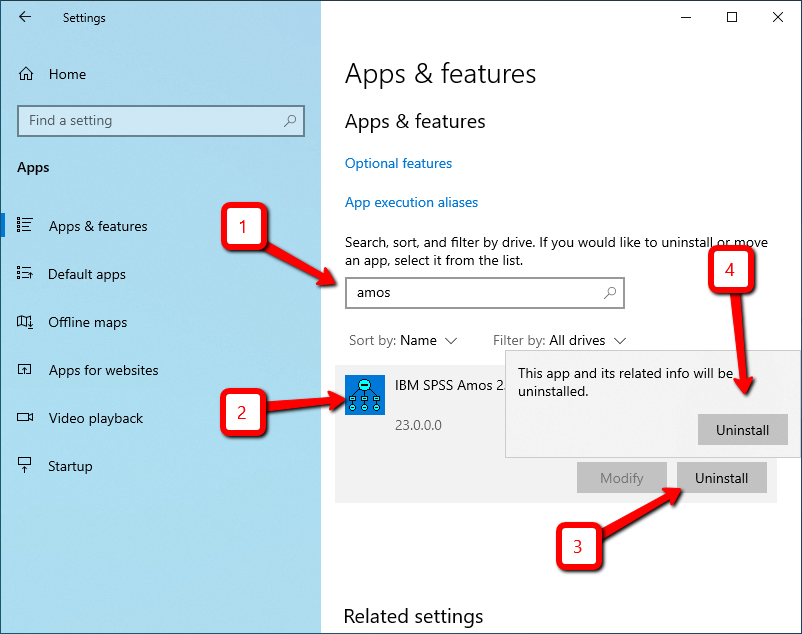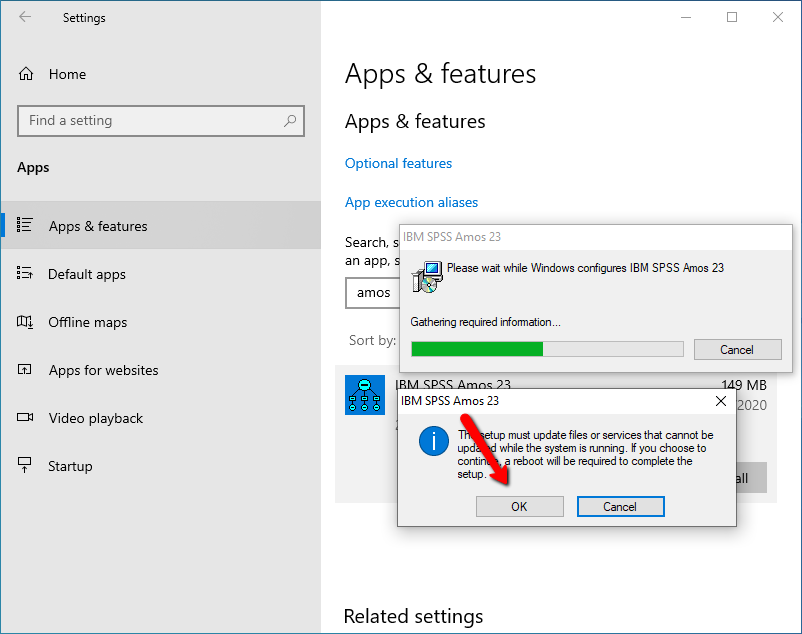- Click the "Start" button.
- Click the "Settings" button.
Click on "Apps".
- Type "amos" in the search box.
- Any AMOS installations will show up. Select the one you want to uninstall by clicking on it.
- Click on the "Uninstall" button underneath.
- Click on the second "Uninstall" button, which will appear after 3.
Uninstalling AMOS from your Windows computer will be complete once you click on the "Yes" button below. Your computer will restart. If it doesn't restart automatically, please restart it manually in order the uninstall to complete.