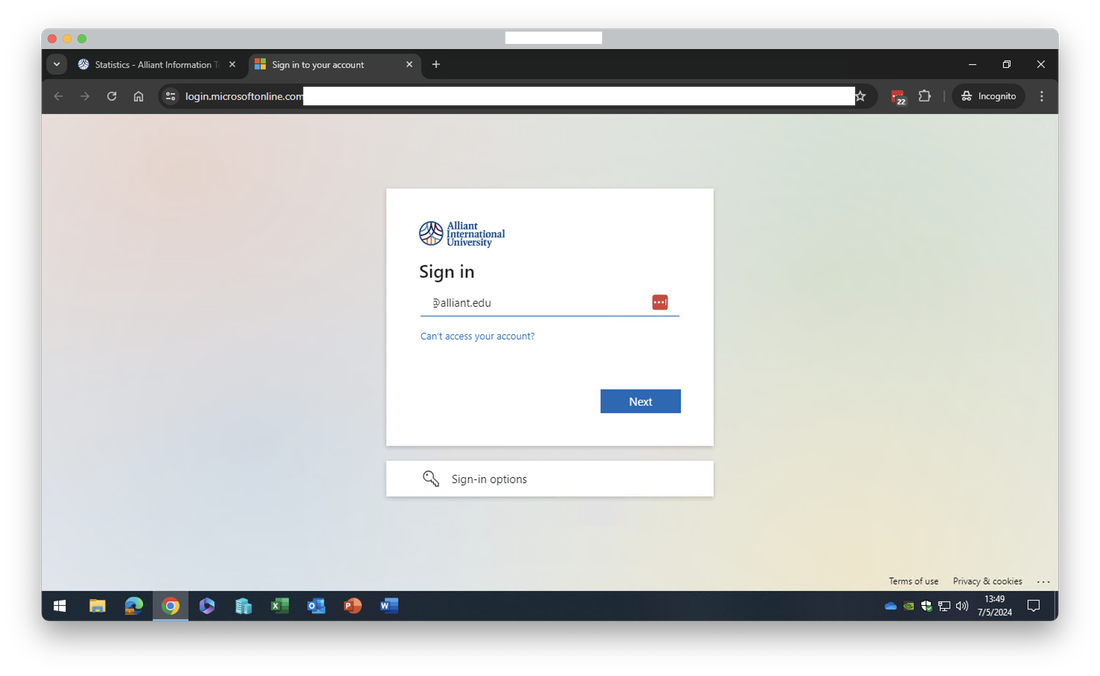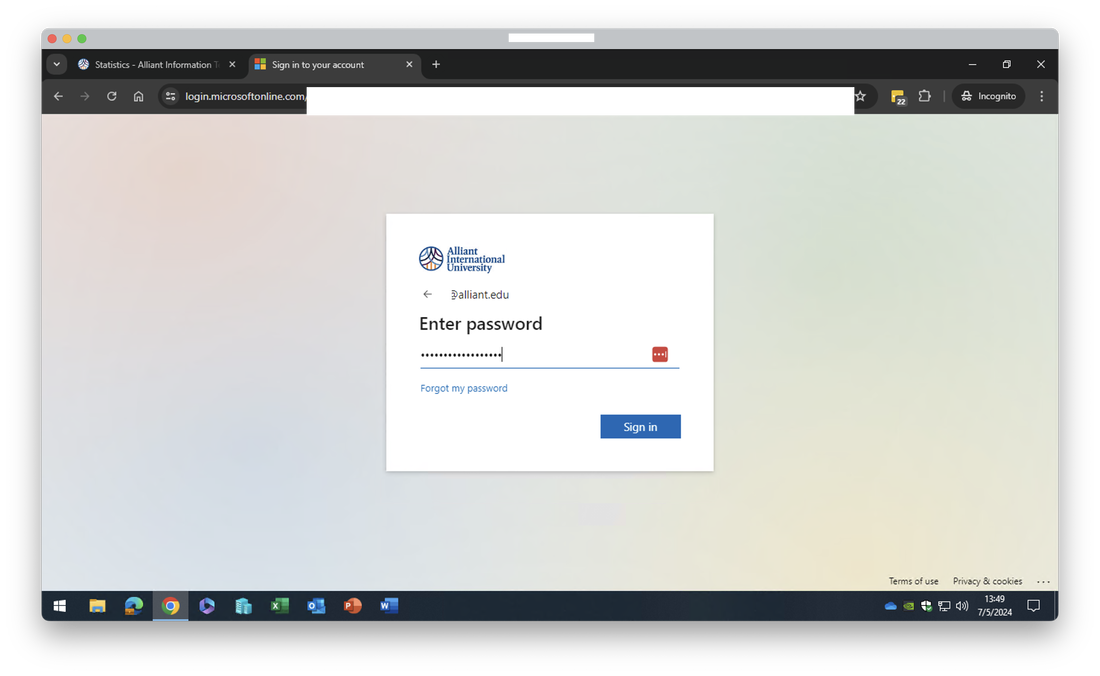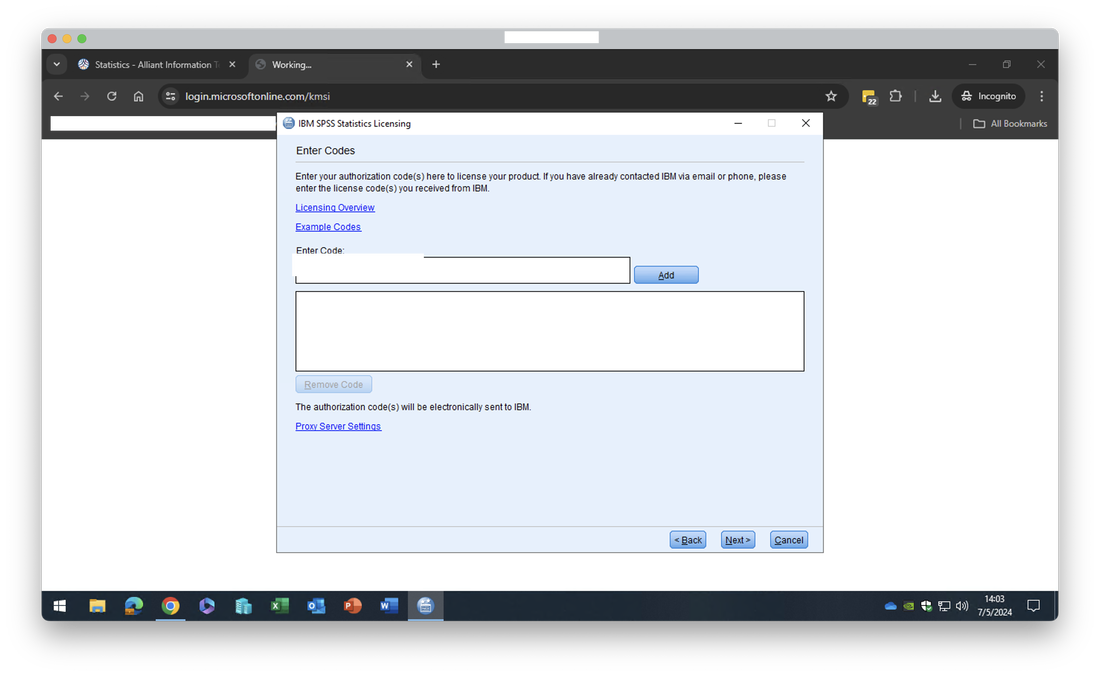Requirements in order to Begin the Installation Process
- SPSS authorization code requested at: https://ithelp.alliant.edu/statistics.html#form
- SPSS installation file downloaded from: https://ithelp.alliant.edu/statistics.html#download
- A (local for you device) user account with administrator privileges.
- A device with Microsoft Windows 10 or newer Operating System.
- At least 4 GB of available hard drive space for the installation.
Installation process
Open a browser and go to url https://ithelp.alliant.edu/statistics.html#download
Select "IBM SPSS Statistics" for Microsoft Windows
If asked, login with your Alliant credentials.
Choose location the save the file and the download will begin.
Select "IBM SPSS Statistics" for Microsoft Windows
If asked, login with your Alliant credentials.
Choose location the save the file and the download will begin.
Once the file being completely downloaded, select it to open it.
Select "Yes" to being the installation process.
Select "Next".
Select "I accept ..." followed by selecting "Next".
Select "Next".
Select "Install".
Select "Finish".
Select "Launch License Wizard".
Select "Authorized user license ..." followed by selecting "Next".
In the field "Enter Code:", please enter the IBM SPSS Stats Authorization Code you received in the email, select "Add", followed by selecting "Next".
You should see a message for successful Authorization similar to the one in the screenshot below. Select "Next".
Select "Finish".
Select "Restart" and that will finish the installation of IBM SPSS Stats.