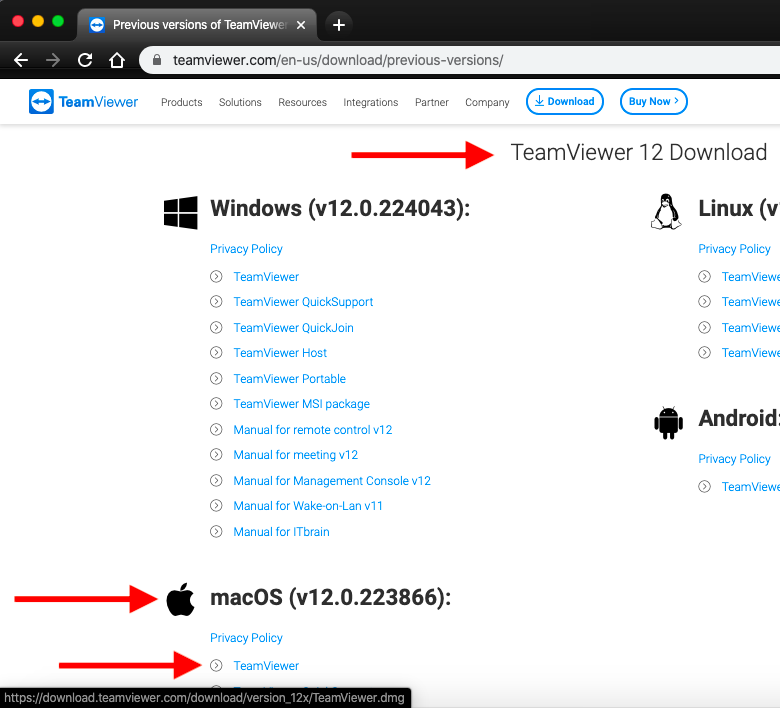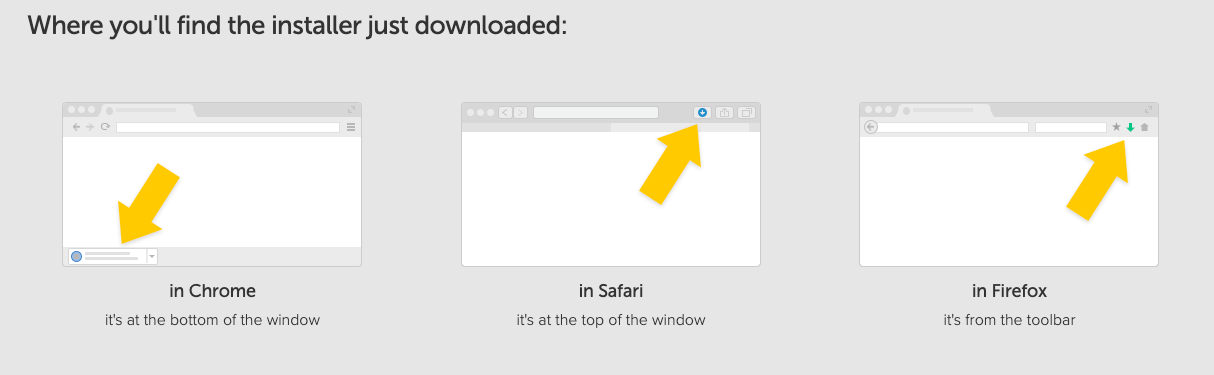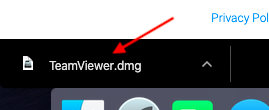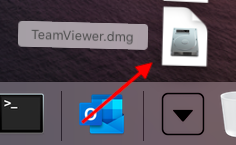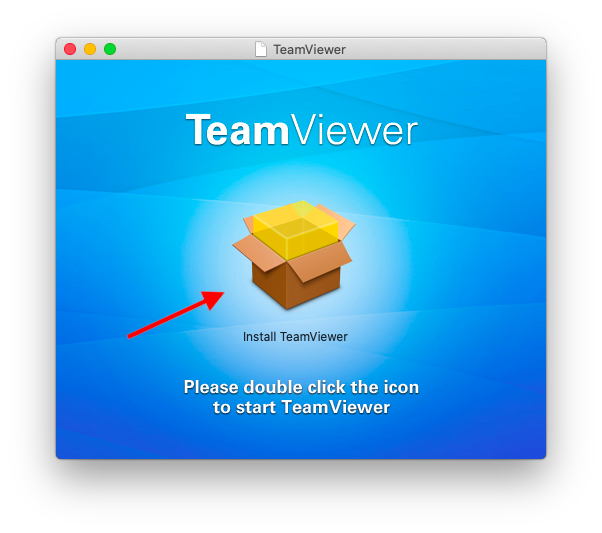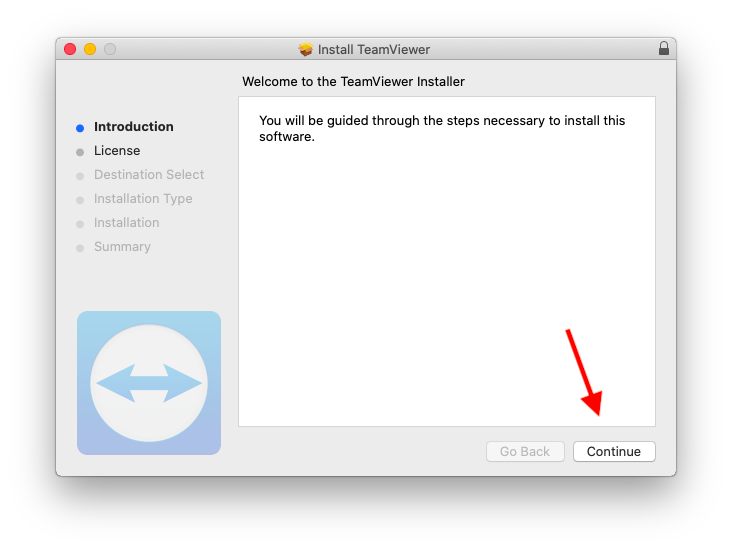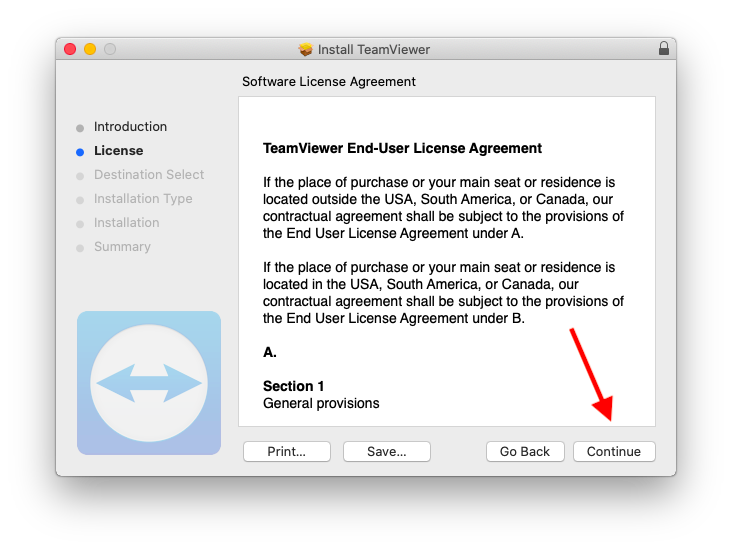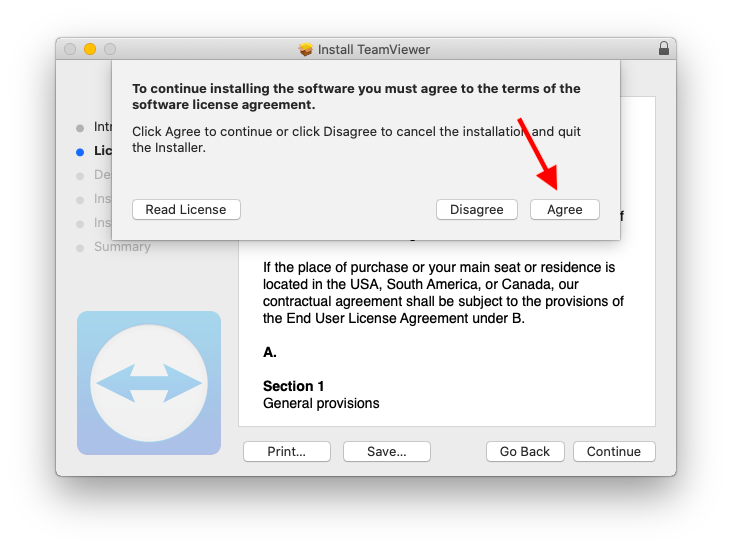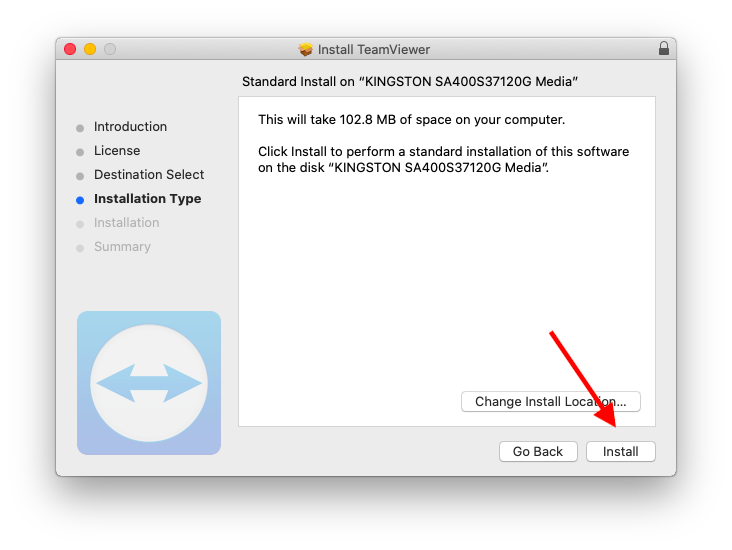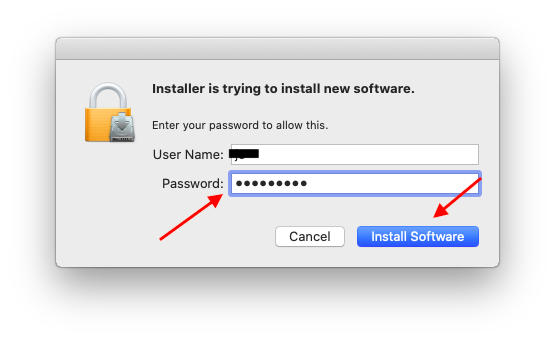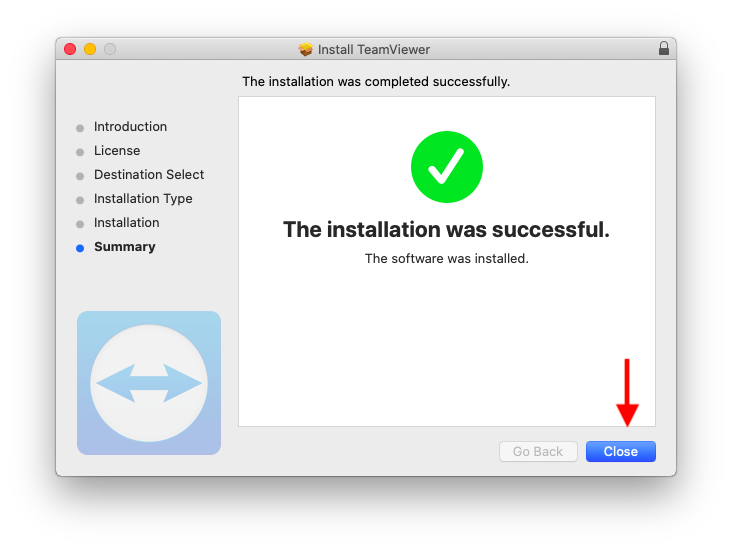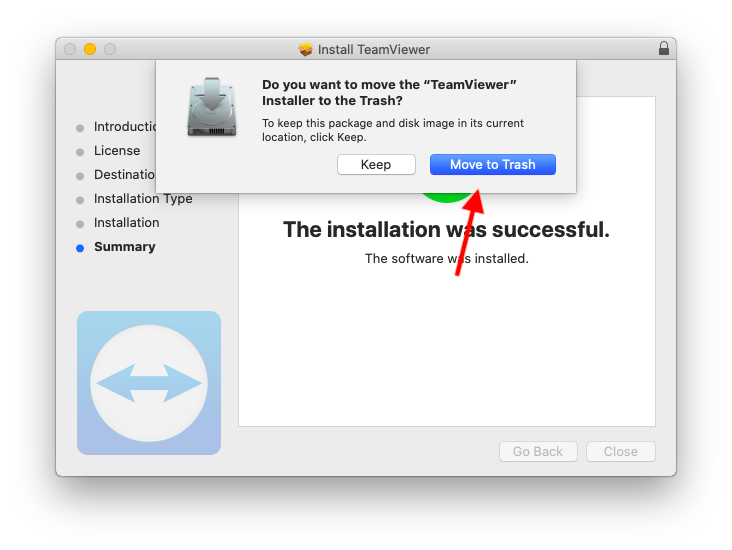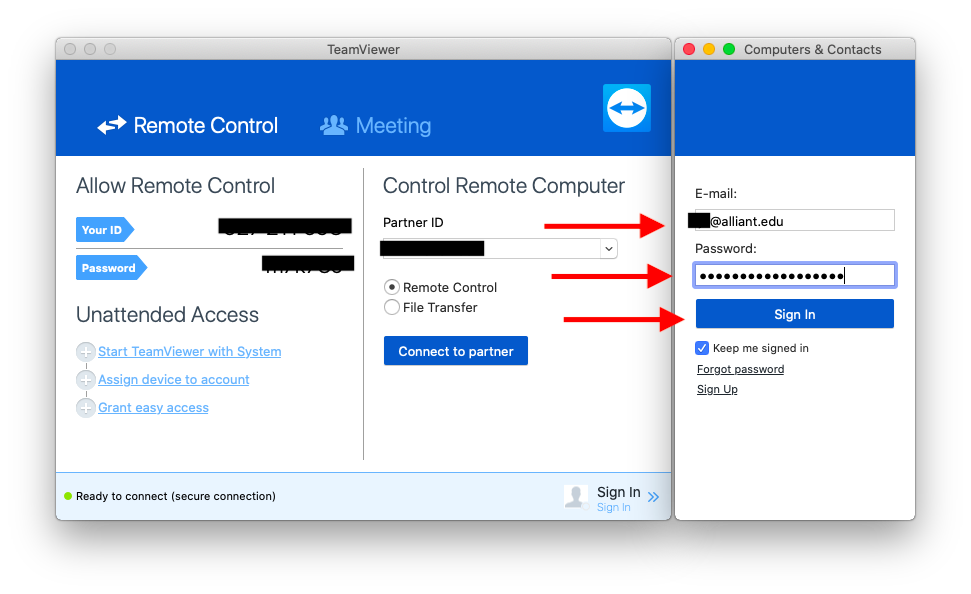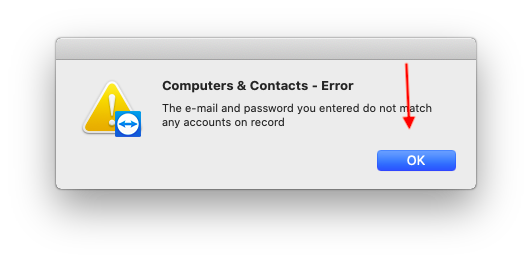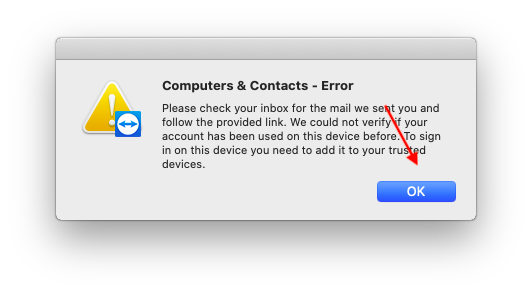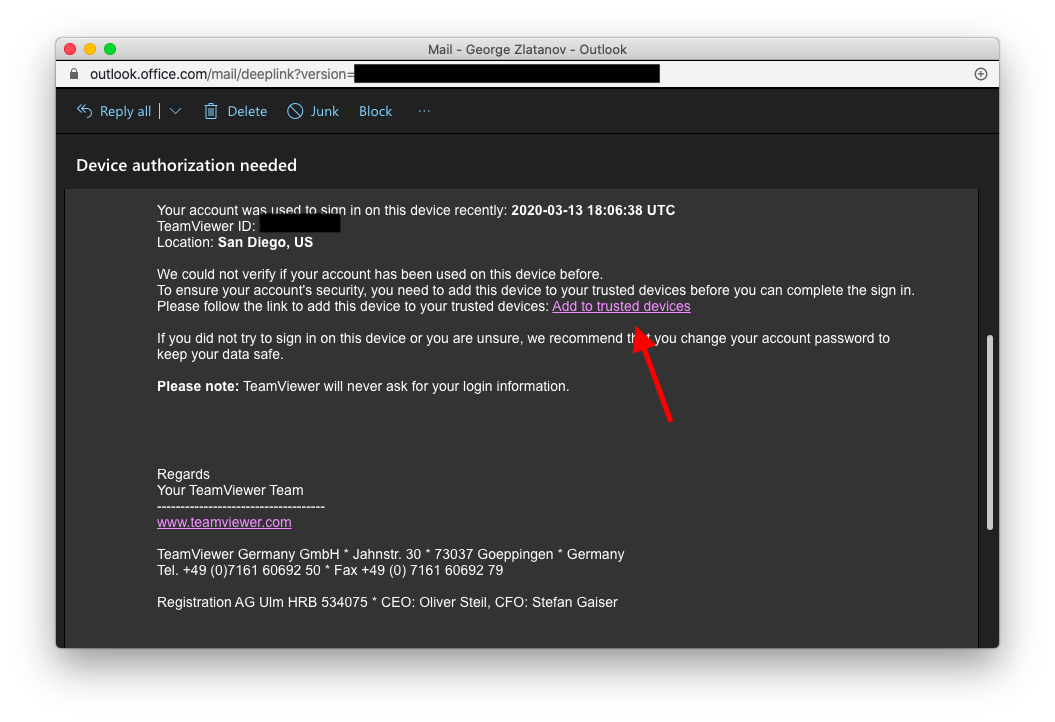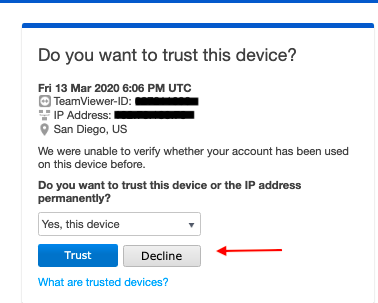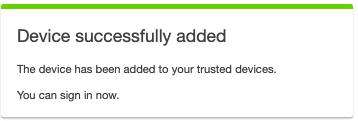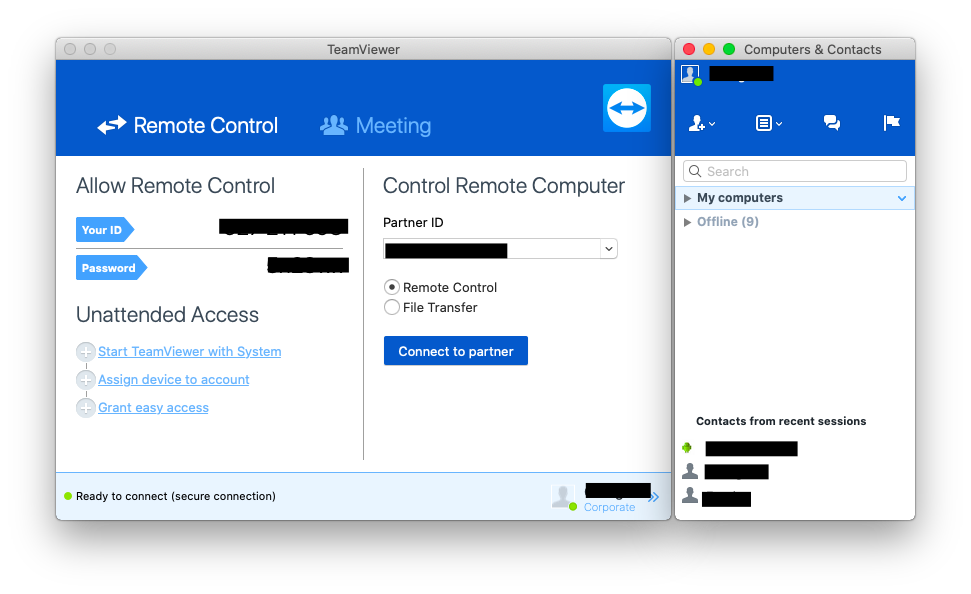If you have a different version than TeamViewer 12 currently installed, please uninstall it before you start the installation for version 12.
*Not under any circumstances should you upgrade TeamViewer to a newer version. It will break its functionality. Alliant has an Enterprise license for TeamViewer version 12 only.
Open a browser to: https://www.teamviewer.com/en-us/download/previous-versions/
Select the “TeamViewer 12 Version” tab and choose MacOS ”TeamViewer”. The download will start automatically.
*Not under any circumstances should you upgrade TeamViewer to a newer version. It will break its functionality. Alliant has an Enterprise license for TeamViewer version 12 only.
Open a browser to: https://www.teamviewer.com/en-us/download/previous-versions/
Select the “TeamViewer 12 Version” tab and choose MacOS ”TeamViewer”. The download will start automatically.
Depending upon the browser you are using; the program will download in one of the sections below.
Select the downloaded program to start the installation process.
Double mouse-click the "Install TeamViewer" icon.
Select "Continue".
Read the license agreement and then Select "Continue".
To continue the installation, you must select "Agree", to accept the license agreement.
Select "Install" to accept the default installation location.
Enter the Password for your Mac and then select "Install Software"
Select "Close" to complete the installation process.
Select "Move to Trash" to delete the TeamViewer installer file.
Enter your Alliant Email address as
The email format will be like the one below. You must select “Add to trusted devices” link, which will open a web page.
On the web page, select “Trust” to add your computer as a trusted device.
Once added, you will receive the confirmation message below.